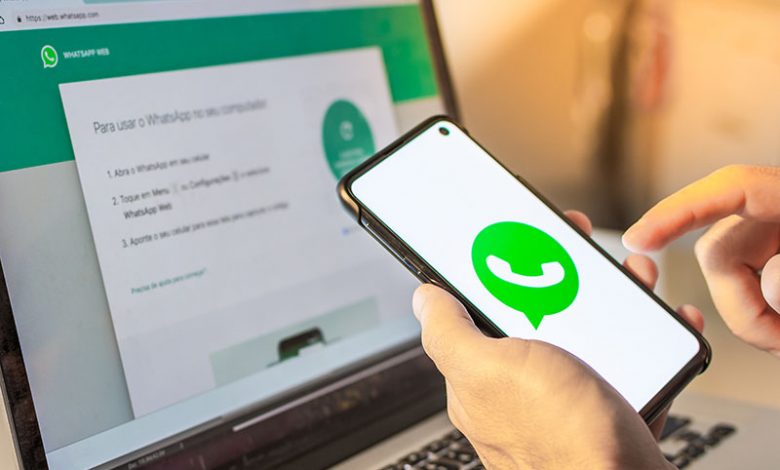
Table of Contents
Adjust Battery Restrictions
One potential reason your WhatsApp backup could be getting stuck is due to stringent battery restrictions set on your Android phone. Some Android phones have built-in settings that restrict apps from running in the background to conserve battery. However, this can prevent apps like WhatsApp from completing necessary tasks, such as backing up data. Here’s how to fix this:
Locate the WhatsApp App
Go to your Phone Settings > Apps > WhatsApp. This will bring you to the App Info page for WhatsApp.
Change battery restriction settings to “unrestricted”
Navigate to the 'Battery' section in the WhatsApp App Info page. Here, locate the 'Battery Restriction' or 'Optimise battery usage' option (the exact naming might differ depending on the Android version). Change the restriction setting to 'No restrictions' or disable the 'Optimise battery usage' option, thereby permitting WhatsApp to run smoothly in the background.
Modifying WhatsApp Backup Settings
Quite often, the issue comes from the size of the backup being too large, usually due to the presence of excessive media files like videos. WhatsApp videos can take up a lot of storage space and therefore stall the backup process. You can make adjustments to your backup settings in order to fix this.
Exclude videos from backup to reduce size
Excluding videos from your backup can significantly shrink its size and ensure a smooth backup process. To do this, open WhatsApp and tap on Settings > Chats > Chat Backup. Find the 'Include videos' option and turn it off. This will exclude all videos from your upcoming backups, greatly reducing their size and potential to cause stalling.
Cancellation and retrying of stalled backup
If your WhatsApp backup is already stuck, you may need to manually cancel it before any changes can take effect. To do this, navigate to 'Chat Backup' as explained previously and tap 'Back Up Now'. If a backup is in progress, the button will say 'Stop Backing Up'. Tap it to halt the current backup, and then tap 'Back Up Now' again to start a new backup process. Your backup should now run smoothly.
Check and Resolve Software Issues
There can be various software-related issues that cause the WhatsApp backup process to get stuck on Android. These can range from issues in the app itself, to the cache data being cluttered or not having enough space on Google Drive. Any of these can hinder the smooth backup process of WhatsApp chats.
Force stop and restart WhatsApp
Stopping the functioning of the app and then restarting it can help refresh the app’s operations. Navigate to your phone Settings > Apps > WhatsApp, and select 'Force Stop'. After this, reopen WhatsApp and try the backup process again.
Clear application cache
WhatsApp stores temporary files and data in a cache to speed up the app performance. However, over time, this cache might be filled with excess data, causing the app to slow down or even cause the backup process to stall. To clear the WhatsApp cache, just go to Settings > Apps > WhatsApp > Storage > Clear Cache.
Ensure sufficient free space in Google Drive
If your Google Drive is close to full, it may not be able to store your WhatsApp backup. Regularly check your Google Drive storage and ensure that there is enough space for your WhatsApp backup. Remove unnecessary files and folders if required.
Update WhatsApp to the latest version
If you are using an outdated version of WhatsApp, it might have bugs that are causing the backup to get stuck. Always keep your WhatsApp updated to the latest version as the developers regularly release updates to fix bugs and improve performance.
Dealing with Network Restrictions
Often, the limitations imposed by your network connection might cause the backup process to stall or slow down. Network strength generally plays a significant role in data backup. Therefore, it's crucial to deal with these issues for seamless backup.
Avoid using mobile data for backup
Running a backup using mobile data might not only lead to higher data charges but can also cause the process to stall due to inconsistent network strength. Therefore, it's recommended to use Wi-Fi for backing up WhatsApp chats.
Use Wi-Fi for faster backup process
Wi-Fi generally offers a stable and robust connection, ideal for carrying out the extensive backup process. It's always recommended to connect your device to a reliable Wi-Fi network while trying to back up your WhatsApp chats.
Deal with large backup size patiently
If your backup size is large, it will naturally take longer to sync to Google Drive, even with a stable Wi-Fi connection. In such cases, patience is key. Allow the backup enough time to complete itself, and avoid interrupting it midway.




