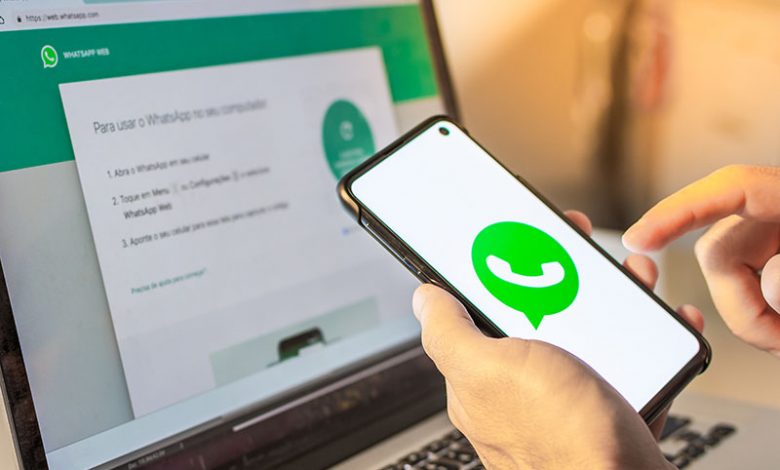
Table of Contents
Introduction
WhatsApp, a popular messaging app owned by Meta, boasting more than two billion users worldwide, offers more than just the convenience of free messaging. It incorporates features such as real-time multimedia messaging and crystal-clear audio and video calls. The app also has an end-to-end encryption feature that ensures chats are secured and can only be viewed by the participants involved.
However, while this end-to-end encryption ensures the privacy of your messages, the same privacy levels do not extend to your WhatsApp chat backups stored in the cloud – either on iCloud or Google Drive. This essentially opens up a potential backdoor for unauthorized access to your chat information – prompting WhatsApp to roll out a new feature in 2021, for encrypted backups.
Backups on WhatsApp
In response to the privacy concerns surrounding WhatsApp chat backups, Meta, in 2021, introduced the option to encrypt backups. The chat backups are encrypted using a unique 64-digit cryptographic key, which is stored on the Android device or iPhone inside a dedicated hardware component called a hardware security module (HSM). This key can either be stored physically or can be saved on the phone via a password for ease of access when needed. However, it's worth noting that this feature isn't turned on by default.
Encrypted Passwords
For WhatsApp users, the security of their backups is drastically improved with the option of encrypted passwords. The unique 64-digit key that is generated for each backup can be stored using a password. This method of storing the key on your device using a password not only adds a layer of security to your backups but also makes it more convenient for you when you need to access them. With the introduction of encrypted passwords for backups, WhatsApp has attempted to make communications and data sharing via the platform safer and more secure for its user base.
Reset Password on Older Device
If you have an older device and need to reset the encrypted password for your WhatsApp, you can do so by going through a series of steps to turn off end-to-end backup encryption. This will allow you to transfer the decrypted chat to a new device easily. Below is an elaborate step-by-step guide on how you can maneuver through this process.
Uninstalling WhatsApp
Before you can reset the encrypted password, start by uninstalling WhatsApp from your older device. This is the first step towards clearing any initial settings that may restrict the resetting process.
Accessing Settings
After reinstalling WhatsApp on your older device, you need to access the 'Settings' inside the application. To do this, tap on the "⋮" symbol inside the app and click on 'Settings' from the drop-down menu.
Turning off the End-to-End Encrypted Backup
In the 'Settings' tab, you will see an option labeled 'Chats.' Click on it to reveal the 'Chat backup' option, which gives you access to various backup settings. In the' Chat backup' settings, choose the 'End-to-end encrypted backup' option. Then select 'Turn off' to begin the process of disabling encryption.
Forgetting Encryption Key/Password
The application will require you to enter the current encryption key or password. If you do not remember the password or if you've lost the key, click on 'I lost my encryption key' or 'I forgot my encryption password.' This prompts the application to allow you to proceed without these credentials.
Turning off Encryption
After indicating that you've forgotten the password or lost the encryption key, you are free to disable encryption. You will need to confirm your choice by clicking on 'Turn off' again. A screen showing the successful turning off of the end-to-end chat backup encryption should then appear. Finally, click on 'Done' to complete the process. Your WhatsApp chat backup is now decrypted and you can easily transfer your chats to a new device without any hindrance.
Transferring Decrypted Chat
Following the deactivation of the end-to-end encryption for your WhatsApp backup, you're now ready to transfer the decrypted chats. These non-encrypted chats do not require an encryption key or password to access, hence making the transfer process to a new device simple and hassle-free.
Transfer of Decrypted Chats
The transfer process of decrypted chats from the older device to a new one is straightforward. Ensure that the older device is working smoothly and that all encryption settings for the chat backup are turned off. You can then proceed to perform the transfer. In cases where you have changed devices due to upgrades or replacements, this process comes in handy, ensuring that your chat backups are not lost in the transfer process.
Loading Transferred Chats on New Device
After successfully transferring the decrypted chats to the new device, you will need to load these chats onto your new WhatsApp installation. When setting up WhatsApp on the new device, you will be given an option to restore your chat history. Here, select 'Restore' to initiate the loading of the transferred chats. As the chats are not encrypted, this process becomes easier and faster, and you will effortlessly access your chat history on your new device. Remember that the decryption and transferring of chats should be done conscientiously to avoid loss of valuable information.
Recovering Chats from Google Drive
WhatsApp provides an option for users to back up their chats on Google Drive. This is particularly helpful if the users need to recover their chat history in cases where they have forgotten their encryption password or lost their encryption key. However, this method requires that a backup stored in Google Drive was previously created by the user. Below are the steps involved.
Logging in with the Same Google Account
The first step in recovering chats from Google Drive involves installing and setting up WhatsApp on your device. During this process, ensure that you log in with the same Google account where your chats were backed up initially. Using the appropriate Google account is vital because it is the account where your WhatsApp chats are saved.
Detecting Backup
Once you’ve logged in using the correct Google account, WhatsApp will automatically detect the chat backup stored in your Google Drive. This automated process is convenient as it eliminates the hassle of navigating through Google Drive to find your backup file.
Loading Chat Backup
Upon successfully detecting the backup, WhatsApp will load the chat backup automatically. This initiates the recovery process, and within a short while, your chat history begins to appear on your WhatsApp interface. Most times, WhatsApp continues to restore the media files linked with your chats in the background even after your chats have been restored.
This Google Drive recovery process is a reliable alternative when encryption passwords are forgotten, providing an effortless way of restoring chat history without jeopardizing the security of your chats.




