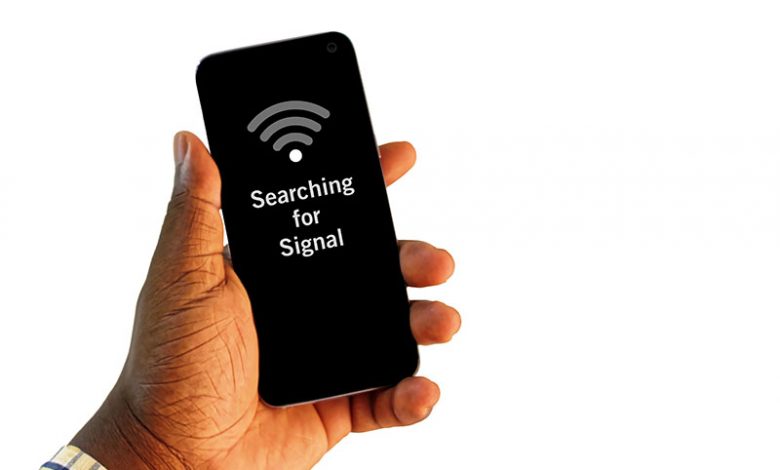
Table of Contents
Disable Call Barring and Similar Features
On Android devices, certain features may interfere with call connectivity, resulting in premature call endings. One of these features is "Call barring", which, when activated, limits the user's ability to make or receive certain types of calls. To check if this feature is activated:
- Open the Phone app on your Android device.
- In the app, go to Caller settings or Settings depending on your device manufacturer's interface.
- Select "Supplementary Services" or a similarly-named option where call services are managed.
- Here, you can turn off all call services to prevent any potential conflict. However, specifically ensure that you disable "Call barring" for both voice calls and video calls. Other features such as "Call waiting" and "Call forwarding" can also be turned off to increase functionality.
Turn Off and Re-enable SIM Services
Sometimes, SIM card services may experience temporary glitches that could result in call connectivity problems. In such cases, a quick deactivation and reactivation cycle can often resolve the issue:
- Go to Settings on your Android phone.
- Navigate to "Connections" or "Network & Connectivity".
- Select the “SIM manager” or "SIM card & mobile networks".
- Find the affected SIM card in the list and disable it. Wait a few moments, then re-enable the SIM card.
Note: Your phone may need to reboot between each step to fully implement the changes.
Clear SIM Toolkit App Data
The SIM Toolkit is a pre-installed app on Android devices that assists in managing various aspects of SIM functionality. However, faults in this app can sometimes cause call drop-offs. To rectify this, you might need to clear the app's data:
- From the home screen, navigate to "Apps" via the Settings menu.
- Scroll down the list of apps to find the "SIM Toolkit".
- Inside the app's information page, select "Storage" and then "Clear Data".
- Once cleared, restart your phone.
Turn Off WiFi Calling and Readjust Network Settings
WiFi calling can sometimes conflict with regular call services on Android devices, especially if the WiFi network's signal strength is low or unstable. To reduce the likelihood of call connectivity problems:
- Navigate to Settings and then to "SIM Manager".
- Locate the "Wi-Fi Calling" toggle and turn it off.
- While still in the SIM Manager, adjust the "Preferred network type" to "4G/3G/2G (Auto)" or similar setting that allows your phone to automatically select the strongest available network.
Update Phone Software
Occasionally, call connectivity problems might result from software bugs that smartphone manufacturers later fix in updates. Therefore, it's crucial to keep your device's software as current as possible. To do this:
- Open the Settings app on your device and select "Software Updates".
- If there are any pending updates, install them. Your phone may need to restart after the update is applied.
Consider Other Potential Causes
Other potential causes of call-ending problems on Android devices might include:
- The model of the phone might support fewer bands of the 5G network, leading to decreased connectivity in certain areas.
- Poor network coverage: Even with advanced technology, there might still be certain areas where the network connectivity is weaker.
- Metal casing: Utilizing a metal phone case might affect signal reception, which can lead to call disconnects.




