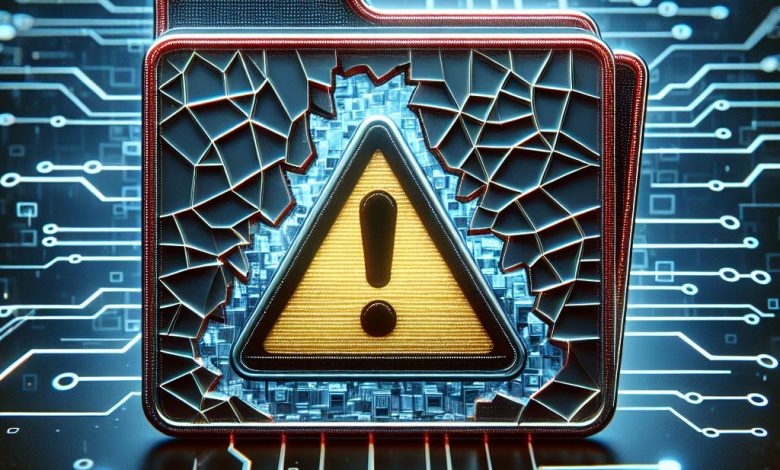
Table of Contents
Overview of WinRAR Checksum Error
A checksum error within the context of using WinRAR is a common yet troublesome situation that many users encounter. This error is essentially a signal that there might be something wrong with the file integrity of the archive you are trying to extract. The term 'checksum' itself refers to a form of redundancy check - a small-sized datum derived from a block of digital data for the purpose of detecting errors that may have been introduced during its transmission or storage.
When you encounter a checksum error while using WinRAR, it generally implies that the software has calculated the checksum value of the provided archive file and found that it does not match the expected value. This discrepancy raises alarm bells as it points to the possibility that the contents of the file have been altered, damaged, or corrupted in some way. Since the checksum is a representation of the data within the file, any changes, intentional or accidental, to the data will result in a different checksum value.
Checksum errors typically come to light during the file extraction process. This is because, as part of the extraction protocol, WinRAR performs a verification check to ascertain that the file matches its checksum. Should there be a mismatch, the software is designed to halt the process and present an error message to the user, for instance: "Checksum error in the encrypted file (filename). Corrupt file or wrong password." This acts as a protective measure to prevent the extraction of potentially harmful or useless files.
The occurrence of checksum errors is not uncommon and can be prompted by a variety of causes, ranging from disrupted downloads to a faulty storage medium. Recognizing the symptoms and understanding the root causes of checksum errors are fundamental steps toward resolving them and recovering any affected data. WinRAR users must be prepared to tackle this type of error to ensure the integrity of their archives and maintain the continuity of their work or personal tasks.
Workaround for Extracting Files with Checksum Errors
Facing a checksum error when you are attempting to extract files can be frustrating, particularly when dealing with important or urgent data. Despite this challenge, there is a known workaround within WinRAR that can help you to bypass this error and recover as much of the archived data as possible. This involves using the 'Keep broken files' option, which allows you to extract files even if they are detected as corrupted.
Locating the Compressed File
The first step to resolving the checksum error is to locate the compressed file on your system. Navigate through your folders or use the search function in your operating system to find the RAR or ZIP file in question. Once located, you'll be ready to proceed with the next steps of the workaround process.
Using the Context Menu to Extract Files
With the file located, right-click on it to bring up the context menu. This menu provides a variety of options, but for our purposes, you need to look for the 'Extract Files...' option, which is generally linked to the WinRAR application. Clicking this will bring up WinRAR's extraction dialog, where you can customize several aspects of the extraction process.
Checking the “Keep broken files” Option
In the extraction dialog, navigate to the 'Miscellaneous' section. Here you will find the 'Keep broken files' checkbox. By selecting this option, you instruct WinRAR to proceed with the extraction process regardless of any errors in the checksum validation. What this does is essentially skip over the protocol where WinRAR checks the integrity of the files, allowing you to extract whatever data remains uncorrupted within the archive.
Extracting without Checksum Errors
After you've checked the 'Keep broken files' box, you'll need to decide on a destination for the extracted files. Choose a location that is convenient for you, ensuring you have sufficient space for the extracted data. Now, simply click 'OK' to commence the extraction process. Despite any checksum errors that might be present, WinRAR should now extract the files to the specified location. It is important to note that while this method will bypass checksum errors, it is possible that not all files will be perfectly intact. After extraction, you may want to use file repair tools available for your operating system to attempt to fix any corrupted files. Nevertheless, the 'Keep broken files' option is a valuable feature that can help salvage crucial information from a damaged archive.
Repairing the Corrupted Archive using WinRAR
When a checksum error in WinRAR points towards a corrupted archive file, one of the most straightforward methods to attempt a fix is by using WinRAR's built-in repair tool. This feature endeavors to repair the archive so that you can extract its contents without encountering the checksum error. Here's a detailed guide on how to use the repair options provided by WinRAR.
Opening the affected file in WinRAR
To start the repair process, locate the corrupted RAR or ZIP file within your file explorer. Right-click on the file to open the context menu and select 'Open with WinRAR'. This action will open the file within the WinRAR application, where you will have access to various tools designed for managing and repairing compressed archives.
Accessing the “Tools” menu for repair options
With the corrupted file open in WinRAR, you can navigate to the application's 'Tools' menu. This menu is typically located at the top of the WinRAR window. From here, you will find several options, but to rectify your checksum error, click on the 'Repair archive' option. This function is specifically tailored for diagnosing and repairing archive files that are not functioning as intended.
Utilizing “Repair archive” to fix the files
By selecting 'Repair archive', a new dialog box will appear and prompt you to choose a location to save the repaired file. You will also be given the choice to treat the corrupt archive as either RAR or ZIP, depending on the format of your initial file. After you've made your selections, click 'OK' to initiate the repair process. WinRAR will now work on the file and attempt to reconstruct a usable archive from the corrupted one.
Potential rebuilding of the compressed file
The repair tool will do its best to recreate the archive, fixing any errors that can be corrected and salvaging what it can from the damaged file. The outcome of this process is a new archive file, typically with a rebuilt suffix indicating that it has been processed through the repair function. Once the repair process is complete, you'll receive a prompt or confirmation regarding the success of the repair. You can then attempt to extract files from the newly created archive as normal.
While the repair function is a powerful feature, it's important to note that it may not always be able to fix every issue within a corrupted archive. The success of the repair depends largely on the extent and nature of the corruption. In some cases, you may need to resort to data recovery tools or backups to retrieve your lost data. However, for many instances of corruption leading to checksum errors, the WinRAR repair tool offers a viable solution that can restore access to the affected files.
Alternative Extraction Method with 7-Zip
When WinRAR fails to extract an archive due to a checksum error and all troubleshooting efforts prove futile, turning to an alternate extraction tool might be your next best move. One such tool is 7-Zip, a free and open-source file archiver famed for its high compression ratio and wide range of supported formats. Below we detail the steps for using 7-Zip as an alternative method to bypass checksum errors and extract your files.
Downloading and Installing the Latest Version of 7z
The first step is to download the latest version of 7-Zip, which can be found on the official 7-Zip website. Once on the site, select the version that corresponds to your system’s architecture (32-bit or 64-bit). Download the .exe file and proceed to install it by opening the file and following the on-screen instructions. The installation process is straightforward and allows you to associate 7-Zip with supported file formats for easy access.
Associating the Compressed File with 7z
Upon successful installation of 7-Zip, you might need to associate the compressed file types manually with 7-Zip if you did not do so during installation. To do this, right-click on the archive file, go to "Open With" and choose "7-Zip File Manager". This action will set 7-Zip as the default application to open archive files, as long as the association settings are left unchanged.
Navigating and Selecting the 7z Application
With the file associations set up, right-click on the problematic archive and navigate to the newly available option in the context menu that allows you to manage the file with 7-Zip. Select "Extract Here" or "Extract to [folder name]" to begin the extraction process with 7-Zip.
Extracting Files without Checksum Errors using 7z
After selecting the extraction option with 7-Zip, the application will start to extract the files from the archive. Unlike WinRAR, 7-Zip might be able to handle the archive differently and thus successfully bypass the checksum error that was preventing WinRAR from completing the extraction. Observe the process to ensure that 7-Zip does not encounter similar errors.
Considering Obtaining a New File Version if Corruption Persists
If after attempting extraction with 7-Zip the checksum error or corruption is still prevalent, it is quite possible that the archive file is irreparably damaged. At this juncture, if the file was downloaded from the internet or received from another source, consider obtaining a new and fresh copy of the file. If the file is critical and a new copy is not an option, you might need to seek out specialized data recovery services or tools in attempts to salvage the file's contents.
Under such circumstances, using 7-Zip is a worthwhile alternative that can often circumvent the issues causing checksum errors within WinRAR. It's a handy tool to keep in your digital toolkit for those instances when your usual file extraction procession encounters unforeseen obstacles.




