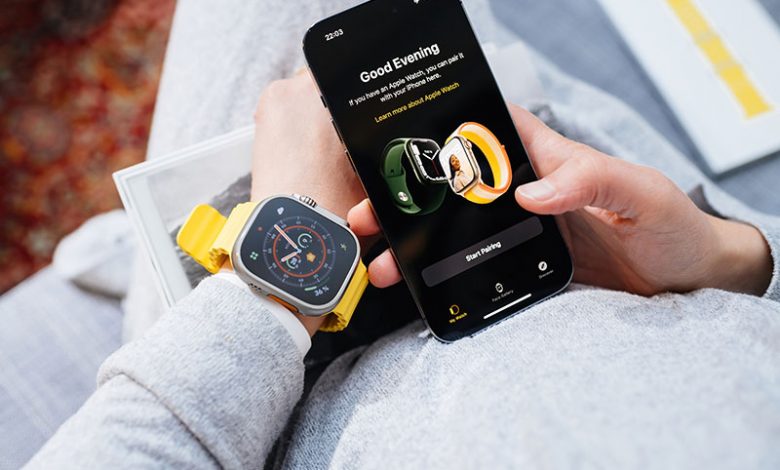
Table of Contents
Introduction to Modular Ultra Apple Watch face
Apple is elevating the technology of smartwatches with the launch of its innovative new face for the Apple Watch Ultra, named the "Modular Ultra." This high-tech, customizable face comes with an array of compelling features that are designed to enhance your experience with your Apple Watch Ultra. It showcases up to eight complications, increasing usability and information access from a single screen. One standout feature is the customizable bezel, which can display water depth, elevation, or even seconds - adding a unique, personalized touch to your watch.
Features of the Modular Ultra Apple Watch face
What sets the Modular Ultra apart is its capacity to display eight complications, equaling the Infograph face. The complication overload does not compromise its aesthetic charm. In fact, the digital style of the Modular Ultra is arguably more attractive in its contemporary design - a departure from the traditional analog interfaces. It's also one of the scarce digital watch faces that incorporate a seconds display, a detail that is often overlooked in many digital designs.
Availability of Modular Ultra Apple Watch face
The good news for Apple Watch enthusiasts is that the Modular Ultra face is currently available! It was unveiled during the Apple Watch Ultra 2 segment of Apple's “Wonderlust” event on a Tuesday. The better news? It works with the original Apple Watch Ultra and has already been incorporated into the latest watchOS 10 beta version. You can download, install, and customize the Modular Ultra face by following a few easy steps. First, you need to download the latest iOS 17 and watchOS 10 betas. After that, you press and hold the screen of your Apple Watch, swipe left until the "+" appears, hit 'New Watch Faces,' and select Modular Ultra. Once you've added the face, you can customize the bezel, style, night mode, color, and additional complications to your preference.
How to Download, Install, and Customize the Modular Ultra Apple Watch Face
The process of installing and customizing the Modular Ultra Apple Watch face is straightforward and user-friendly. Here, we break down the key steps involved in downloading, installing, and personalizing the Modular Ultra to display the information you need at a glance.
Steps to Download the Latest iOS 17 and watchOS 10 Betas
Before you can begin customizing your Apple Watch, ensure you have downloaded the latest betas for your devices. This includes the latest iOS 17 for your iPhone and the watchOS 10 for your Apple Watch. Making these updates on your devices not only gives you access to the new watch face but also entitles you to the latest features and bug fixes from Apple. Indeed, downloading the latest iOS and watchOS betas is the preliminary step to accessing the fantastic Modular Ultra watch face.
How to Add the Modular Ultra Apple Watch face
Adding the new watch face to your Apple Watch Ultra is a breeze. Start by long-pressing the screen of your Apple Watch Ultra. After holding the screen for a couple of seconds, an edit screen appears. You will need to swipe all the way to the left until you spot the "+" sign. Tap on this sign, and you'll be presented with an array of New Watch Faces. From here, simply select Modular Ultra, which should ideally be the first option presented, and hit 'Add'.
Customizing the Modular Ultra Apple Watch face
With your new Modular Ultra watch face now installed, it's time to make it personal. Apple has ensured you have a wealth of customization options at your disposal. You can modify everything from the bezel, style, and night mode to the background color and complications. This lets you imprint your personality on your Apple Watch face and tailor its functionality to your specific needs, making it truly 'ultra'.
Enrolling in the Apple Beta Software Program
Before you can access the Modular Ultra Apple Watch face, you must enroll in the Apple Beta Software Program, download, and install iOS 17 beta and watchOS 10. Here's how to get started.
Step-by-Step Guide to Sign Up for the Apple Beta Software Program
First, you need to visit the Apple Beta Software Program webpage. Look for the "Sign up" button and click on it. Sign in using your Apple ID credentials. Once logged in, you're required to agree with the Beta Software Program Agreement. By clicking "Accept", you're officially enrolled in the Apple Beta Software Program. This program grants you early access to the latest software betas before they're publicly available.
Downloading and Installing iOS 17 Beta and watchOS 10
After enrolling, the next step is to download and install the latest betas of iOS and watchOS onto your devices. You should start with installing the iOS 17 beta on your iPhone. To install watchOS 10, your iPhone must first have iOS 17 installed. With iOS 17 installed, launch the Apple Watch application on the same iPhone, select the "My Watch" tab, navigate to "General" and then "Software Update." Here, opt for "Beta Updates" and choose watchOS 10. Following these steps will ensure your devices are set to receive the beta updates required for the Modular Ultra watch face.
Warning About Installing Beta Version of watchOS
There are a few critical points to note regarding the beta versions of Apple Software. Firstly, once the beta version of watchOS is installed, Apple does not allow for the smartwatch to be restored to a previous version of watchOS. This implies that once you've updated to watchOS 10, you cannot downgrade to an older version. Secondly, the current beta update is a Release Candidate. This means that it is the final version Apple will release to the public, and it will be officially released on Monday, September 18. Being aware of these points can help you make an informed decision about downloading and installing the beta versions.
Personalizing the Modular Ultra Watch Face
The Modular Ultra watch face offers a vast range of customization options, allowing you to create a truly personal user experience. From numeral styles to night mode settings and even up to seven additional complications, the possibilities are nearly limitless. Let's delve into the myriad ways you can personalize your Modular Ultra Watch Face.
Bezel Complication, Style of Numerals, and Colors
After you've added the Modular Ultra watch face, you can begin to make it your own. Select the bezel complication you desire and then move on to customize the style of the numerals. Additionally, you can choose the colors of the Modular Ultra watch face according to your preference. This level of customization allows you to create a watch face that resonates with your style and preferences.
Night Mode Settings
The Modular Ultra watch face provides three options for the Night Mode settings - automatic, on, and off. Depending on your preference, you can adjust this setting to suit the most optimal screen brightness during nighttime hours for an enhanced user experience.
Adding Extra Complications
One of the standout features of the Modular Ultra watch face is the ability to add up to seven extra complications. This means you can customize your Apple Watch face with your favorite apps for seamless access right from your wrist. Whether it's the Noise app to monitor sound levels, Fitness app to track your workout, or Shazam to identify music, you can set up efficient shortcuts for all your favorites.
Variety of Complication Choices and Customization Scenarios
The variety of complication choices on offer gives you a plethora of customization possibilities. You might choose climate-related complications for outdoor adventures, fitness tracking for workouts, or smart home controls for domestic comfort. You can even set up multiple versions of the same watch face for different scenarios. The number of possible combinations with the Modular Ultra watch face makes for hundreds of personalization variants - making the customization process intriguing and enjoyable.




