Unlocking the Power of Do Not Disturb Mode on Apple Devices
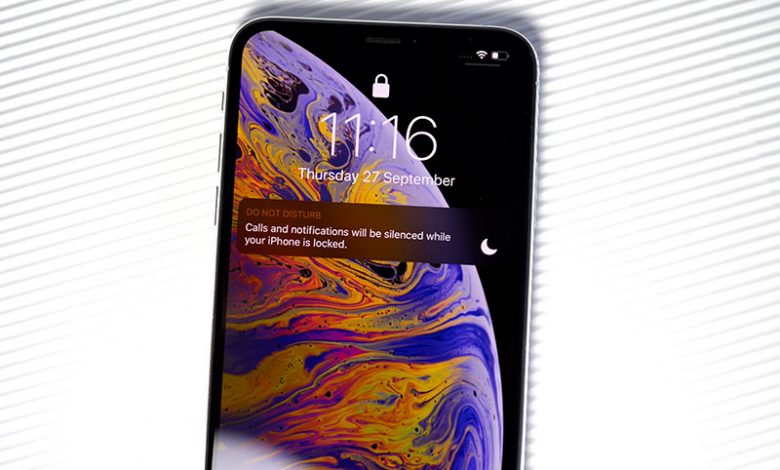
Table of Contents
Introduction to Do Not Disturb Mode
The Do Not Disturb mode is a convenient feature available on every iPhone. It works as a lightweight, easy-to-use tool for preventing interruptions during critical periods. This powerful tool is crucial in maintaining a distraction-free environment when it is most needed, whether for work assignments or simply to enjoy a movie with total focus.
Description of Do Not Disturb Mode
Do Not Disturb mode is a setting you can enable on your iPhone during times when you want to avoid interruptions. It is particularly helpful during formal occasions or meetings and at night when you wish to minimize disruptions. It is crucial to note that this setting only takes effect when your device is locked.
Importance of the Feature for Uninterrupted Work or Relaxation
Do Not Disturb mode on an iPhone offers benefits that make it an integral tool for users who value their peace and quiet. By enabling this feature, you can make sure that unwanted interruptions and distractions are kept at bay. It allows for focused periods of work or relaxation by silencing all notifications, alerts and calls.
Mention of the Apple Support Video
Apple has released a support video to guide users on how to utilize the Do Not Disturb feature. The video, while straightforward, not only demonstrates the activation process of this mode but also serves as a reminder of the capability and importance of Do Not Disturb mode. The video also explains more advanced functionalities like the mechanism to automatically deactivate the mode depending on time or geographical location.
Activating Do Not Disturb Mode
Effectively using the Do Not Disturb mode offers you the solitude you need, whether it is to focus on a task or simply to enjoy some downtime. The activation process is straightforward and uncomplicated, making it accessible to all users.
Access Control Center by Swiping Down from the Top-Right Corner
To begin the activation process, you first need to access the Control Center on your iPhone. This can be accomplished by swiping down from the top-right corner of the screen. This gesture brings up the Control Center, which houses various important features and settings, including the crucial Focus button which leads us to the Do Not Disturb feature.
Click on the Focus Button, Followed by the Do Not Disturb Button
Once in the Control Center, locate and click on the Focus button. Afterward, tap the Do Not Disturb button, which is symbolized by a moon, to activate the feature immediately. With the feature activated, your iPhone will cease all audible alarms, vibrations and screen activations. Notifications will still be collected but will only become visible once the mode is deactivated.
To deactivate the mode, simply reopen the Control Center to find the Do Not Disturb button replacing the Focus button. Tap this to turn off the mode. Consequently, all your stored notifications become accessible and your iPhone will return to normal operations.
Effects of Activating Do Not Disturb Mode
Activating Do Not Disturb mode on your iPhone has various significant impacts. While it keeps you from being disturbed by incoming notifications, alerts, or calls, it also ensures a synchronized quiet period across all of your linked Apple devices.
Silencing of Audible Alarms
The moment you activate Do Not Disturb mode, all audible alarms on your iPhone will be silenced. This is whether you're being notified of a new email, message, or even an incoming call. However, it's worth noting that this feature does not interfere with set alarms, so you can still rely on your phone to wake you up even when it's in Do Not Disturb mode.
Prevention of Handset Vibration
With this mode activated, your handset will also prevent any inbuilt vibrations. This means even though you might receive incoming calls or messages, your device will refrain from vibrating, ensuring the peace you desire.
Non-Activation of the Screen for Notifications
Another crucial effect is on the screen activation. Any inbound notifications will be held at bay, preventing your screen from lighting up each time you receive an alert. This additional level of quiet can be a significant factor in maintaining concentration on the task at hand.
Synchronization of Mode Across All Apple Devices
A distinct advantage of this Apple feature is its synchronization across all your linked Apple devices. If you activate Do Not Disturb mode on your iPhone, all your other Apple devices like your iPad, Apple Watch, or MacOS devices will automatically switch to the same mode, drawing a consistent circle of peace around your Apple ecosystem.
Advanced Capabilities and Functions
Do Not Disturb mode on the iPhone is not merely a static feature that silences your device. It also offers several additional advanced functionalities that can make it even more responsive and helpful for users seeking undisturbed time frames.
Access Additional Features through the Three-Dot Section of the Do Not Disturb Button
By tapping on the section with three dots on the Do Not Disturb button, you are revealed to a whole new range of functionalities. These advanced settings help maximize the utility of the mode beyond its basic capabilities and make it a more dynamic feature.
Set Automatic Deactivation of Mode Based on Time or Location
One of these advance settings is the option for automatically turning off the Do Not Disturb mode. You have the flexibility to set it to be active for a specific duration, such as an hour, or until a specific time in the evening. Alternatively, you can even program it to deactivate once you leave a particular location, making it intuitively attuned to your movements and needs. In addition, you also have the option to trigger the Do Not Disturb mode when you open a certain app.
Reference to Apple’s Comprehensive Guide to Do Not Disturb Mode
If you are interested in learning more about the advanced capabilities and how they can enhance your user experience, Apple's comprehensive guide to Do Not Disturb mode is a recommended resource. It underscores the flexibility and customizability of this feature, covering these advanced capabilities as well as many other usage tips in greater detail.




