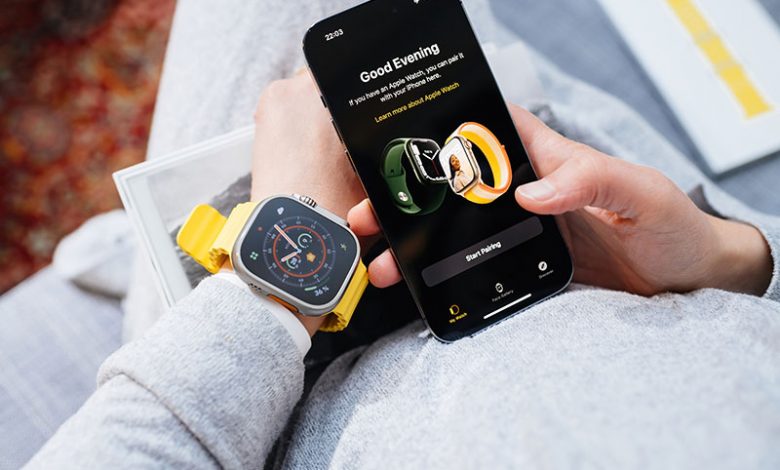
Table of Contents
Setting Up the Apple Watch
Whether you've just bought a brand new Apple Watch or got one as a gift, the first step towards using it is setting it up the right way. This involves connecting it to your iPhone and completing the initial setup process. Make sure your phone is updated to the latest iOS, preferably iOS 15 or later. Also, ensure your Bluetooth is turned on and you are connected to a reliable Wi-Fi network.
Turning on the Apple Watch
Start by turning on your Apple Watch. Press and hold the flat side button until the Apple logo appears. This signals that your watch is starting up and soon ready to go through the setup process.
Connecting Apple Watch with the iPhone
Once your Apple Watch is powered on, it's time to connect it with your iPhone. You'll be prompted to use your iPhone to set up your new Apple Watch. This step is crucial as it lets your Apple Watch sync with your iPhone, thereby providing a seamless experience between the two devices. You can also choose whether you're setting up the watch for yourself or for a family member. This is an important step to personalize your Apple Watch according to your preferences and restrictions.
Choosing which Apple Watch is the primary one
If you have multiple Apple Watches, the setup process allows you to choose which one will be your primary device. You'll be asked whether you're setting up a new Apple Watch, or whether you want to restore your settings from an old Apple Watch from a backup. This offers great flexibility, especially when upgrading your Apple Watch or wishing to switch between multiple watches.
Signing into iCloud
Lastly, you would need to sign in with your Apple ID, which is fundamental for downloading apps, making purchases, and accessing other Apple services. If you'd like, you can also set a PIN for additional security, especially if you plan to use Apple Pay on your new Apple Watch. Remember that you can always opt to sign in or set a PIN at a later date by visiting the Watch app on your paired iPhone.
Setting Up Apple Watch For a Family Member or Kid
One of the great features offered by Apple with its watchOS 7 and newer is the family setup mode. This allows users to set up an Apple Watch for a family member or kid, providing them with their own phone number and enabling them to take advantage of the features and apps that Apple Watch offers. What's more, the new set-up doesn't require the watch to be connected to the same carrier as your iPhone. It's important to keep in mind that this service can't be applied to Series 3 or older Apple Watches.
Choosing the Setup Option for a Family Member or Child
If you choose to set up an Apple Watch in standalone mode for a family member or child, it's worth noting that you must be the organizer or parent/guardian in a Family Sharing set-up. Your Apple ID must be secured with two-factor authentication. While setting up, you can set up a new Apple ID for your family member who'll be using the Apple Watch, making the whole process more personalized and secure.
Associating the Apple Watch with the Appropriate iPhone
Family setup mode requires an iPhone for its initial setup but the user of the watch doesn't necessarily need to have an iPhone. If you're switching the iPhone that your Apple Watch is paired with, you would need to follow the process of switching the paired iPhone. This allows the Apple Watch to sync and function seamlessly with the chosen iPhone. However, certain features and apps might not be available when the Apple Watch is set up in standalone mode. For more detailed information on this setup process, you can consult the Apple Support page.
Securing the Apple Watch
Securing your Apple Watch is as important as setting it up because the device carries sensitive personal information. Apple provides several ways to make sure your data remains safe and private, such as setting a passcode and enabling unlock with iPhone feature.
Setting a Passcode
In order to protect your Apple Watch from unauthorized access, you can set up a passcode. This will need to be entered every time you wish to unlock your device. However, rest assured that the implementation of this security measure does not have to be inconvenient. If preferred, you can simplify the process by enabling your device to display your apps in an alphabetical list instead of the default honeycomb grid. This can be done by navigating to App View in either the Watch app on your phone or the Settings app on the watch, and selecting List View.
Enabling the Setting to Have your iPhone Unlock the Watch
To further boost convenience without compromising security, Apple has a feature that lets your iPhone unlock your Apple Watch. By enabling this feature, your Apple Watch will automatically unlock when your paired iPhone is unlocked. In your Apple Watch, navigate to the Settings menu, scroll down to Passcode, and toggle on the Unlock with iPhone switch. From this point on, every time your iPhone is used to unlock your Apple Watch, an alert will be displayed on your iPhone. This offers both enhanced security and simplicity, liberating you from the necessity of having to manually input your passcode every time.
Configuring and Syncing Apps
Once you have set up your Apple Watch, the next step is to configure and sync your apps. This process ensures that you have access to your favorite apps on the watch and the information shared between the devices remains updated.
Shared Settings between iPhone and Apple Watch
By default, there are several settings that your Apple Watch copies from your iPhone, such as Do Not Disturb, General, Brightness & Display, Sound & Haptics, and Passcode. This ensures that once the devices are paired, certain preferences are automatically kept uniform, avoiding the need to manually adjust settings on both devices. The process is simple and happens automatically when you pair the devices.
Choosing the Apps to Install on the Apple Watch
After pairing, you have the option to install all apps from your iPhone that are compatible with Apple Watch or to choose later which apps to install. This flexibility allows you to customize your watch interface and ensures it isn’t cluttered with unnecessary applications. Whether you want to install a new app or manage the existing ones, you will be assisted to do so as part of the process to finish setting up your Apple Watch.
Synchronization between iPhone and Apple Watch
Keeping your Apple Watch and iPhone close together ensures they can continue syncing information in the background, thereby ensuring a seamless user experience. After the devices are paired and apps are installed, the watch face will show up signaling the end of the pairing process and your readiness to start using the watch. In case you'd like to explore additional features or get some useful tips, the Apple Watch app on your iPhone provides an avenue titled 'Discover', full of helpful information to enhance your Apple Watch usage.




