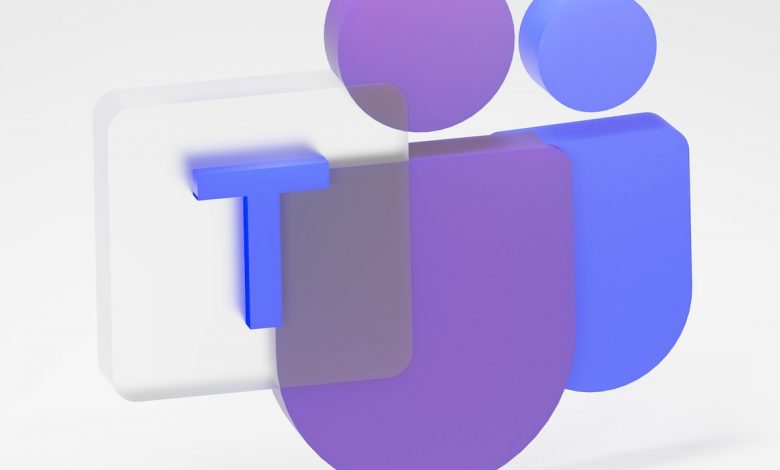
Table of Contents
Joining a Microsoft Teams Meeting Without an Account
Joining a Microsoft Teams meeting without setting up an account is quite simple and straightforward. It involves four steps which are highlighted herein. The most interesting aspect about joining a meeting without an account is that you can do it either from the desktop application or via the internet on a browser. This makes it highly flexible and accessible to all. Here are the steps to joining a Microsoft Teams meeting without an account:
Clicking on the Meeting Invite Link
To begin the process, locate the meeting invitation from your emails or calendar events. This invite should contain a link with the caption "Join Microsoft Teams Meeting". Click on this link to proceed. You can decide to join through the desktop application if you already have it but even without it, you can still hop on to the meeting.
Choosing the Browser Option rather than the Microsoft Teams App
Upon clicking the link, you will be directed to a webpage that offers you three alternatives: "Download the Windows app," "Open your Teams app," and "Join on the Browser instead". Choose the option to "Continue on this Browser". You can use either Google Chrome or Microsoft Edge for this particular process. This is a step to go ahead without the application.
Granting Permissions for the Microphone and the Camera
After determining your preferred mode of joining the meeting, Teams will send a prompt requiring you to permit access to your camera and microphone. Click "Allow" for these permissions. This step ensures that your audio and visual feeds can be accessed during the meeting.
Clicking 'Join Now' to Enter the Meeting Lobby
Finally, you will need to enter your name, as it will be used by the meeting organizer to identify you. After entering your name, review your camera and microphone settings and click on "Join Now". This action will take you to the meeting lobby. It is important to note that if your name is not recognized by the organizer, you may not be granted access to the meeting. The meeting organizer will be alerted that you are waiting in the lobby and you will join the meeting once you are let in. After a 15-minute wait, if the organizer has not let you in, you will be removed from the lobby and you will need to rejoin in a fresh attempt.
Requirements For Joining a Meeting Without an Account
Unique Meeting ID for Entry
Joining a Microsoft Teams meeting without an account requires an invite from the meeting organizer. This invite contains a unique meeting ID, embedded in the link that allows you to access the meeting. It is important to note that without this invitation or link, you cannot join the meeting. If for any reason you did not receive an invite, you will need to contact the meeting organizer to provide one for you.
Entering Name for Entry
Since you are joining the meeting without an account, it is essential to enter your name. This is because your name is used by the meeting organizer to identify you before granting access to the meeting. Without this, the meeting organizer may choose not to let you join the meeting, so ensure the name entered is recognizable.
Differences in Joining a Meeting with an Account and Without an Account
With an Account: Logging in to Join
When you have a Microsoft Teams account, joining a meeting is more streamlined. You simply need to log into your account, find the scheduled meeting, and click on the "Join Meeting" button. This way, the meeting organizer can identify you easily by your account and can promptly grant you access.
Without an Account: Entering the Name to Join
When joining a meeting without an account, you need to click on the meeting link provided in the invite and enter your name. Since Microsoft Teams allows guests to join meetings, you don't necessarily need an account. However, be aware that your participation in the meeting may be limited by some meeting features not being available to guests. Although you won't have access to background effects and some advanced features, you'll still be able to use essential tools like screen sharing and chat.




