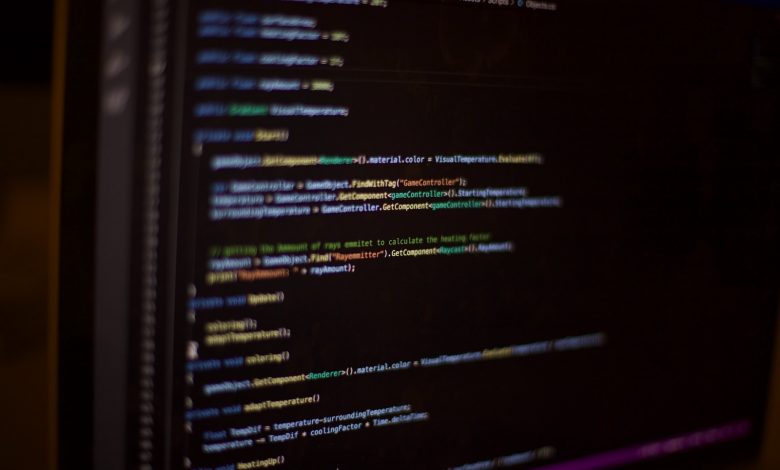
Table of Contents
Understanding the Error
A checksum is a code generated from input data, often used during data transfers to verify the integrity of the transferred information. When a file is downloaded or copied, a checksum is also transmitted or shared. The receiving system calculates its checksum from the received data and compares this to the transmitted checksum. Assuming the process is error-free, the two should match. However, the “Does not match checksum” error message could appear if the two checksums do not line up, which is common when a file has experienced some form of corruption or an incomplete download. This error occurs as a safeguarding mechanism that alerts the user about the discrepancy, preventing the system from installing possibly damaged or malware-infected files.
Causes for Checksum Mismatch
The main causes for a checksum mismatch are usually file corruption or alteration during the download process, owing to factors such as internet connectivity issues, faulty storage media, problems on the source server, or malicious interference. A compatibility issue can also occur if the setup files are intended for a different version of the operating system or software than what is currently installed on your machine.
Resolving the Error
Redownload the Installation Files
A potential solution for a checksum mismatch error is to try re-downloading the installation or setup files. This will cater to the instances when an interruption or loss of connection during the download process led to an incomplete file capture, hence resulting in a corrupted file and a checksum error. Be sure to download the file from a trusted source to ensure its authenticity and integrity.
Install Required Redistribution Packages
If the checksum error continues to persist after re-downloading the file, it might be due to your system missing some redistribution packages. In this case, do ensure you have the necessary and latest software frameworks or redistributables installed, such as ".NET Framework", "Visual C++" both of which are required by many applications.
Contact the Source Admin
If you've tried both methods above without success, it's possible that the source file itself is corrupted. In this case, contact the administrator or the help center of the source page to notify them of the issue.
Verifying Installation Media
Another critical step in addressing the "Does not match checksum" error is the verification of your installation media. This encompasses the checking of your downloaded files to ensure they are intact and exactly as intended by their developers. This can be done through a number of methods:
Re-download the Installation File
If you suspect that your original download may have been corrupted or compromised in some way, your first course of action should be to try the download again. This simple step can sometimes rectify the error if your first download was not completed fully or correctly.
Checking File Integrity with Hash Values
A more technical approach to verifying your installation media is to use hash values, which are unique alphanumeric strings generated from file data. Hash values, specifically those in MD5 or SHA-256 formats, serve as digital fingerprints for files.
To check a file's integrity using its hash value, you would use a tool like Certutil or HashMyFiles to compute the hash value for your downloaded file. The resulted hash can then be compared to the hash value provided by the file's source. If they match, it confirms that the file downloaded correctly, with no corruption. Conversely, a mismatch alerts you to potential corruption or alteration in the downloaded file, necessitating a re-download of the file, likely from a different source.
Generally, trustworthy developers provide the MD5 or SHA-256 hash values for their files on the download page. If this is not the case, you may need to contact the software's support team to acquire them.
Installing Microsoft Visual C++ Redistributable 2013
Sometimes the problem may not lie in the file itself but with the tools that your system uses. Your computer may lack or possess outdated components necessary for unpacking and installing the downloaded files, leading to the "Does not match checksum" error. An effective solution frequently noted by users to resolve the issue is the installation of the Microsoft Visual C++ Redistributable 2013.
Process of Downloading and Installation
To install the Microsoft Visual C++ Redistributable 2013, begin by visiting the official Microsoft page and downloading the relevant files. Ensure to select the version that matches your system—either x86 (32-bit) or x64 (64-bit) as per your system's architecture.
After the download completes, navigate to each downloaded .exe file one by one, and run them by following the on-screen instructions. The installation will proceed automatically. Once all files are installed, reboot your system to finalize the changes.
Because software unpacking and installation often rely on components included in the Visual C++ Redistributable packages, you can provide a more comprehensive solution for potential issues by installing multiple versions of the Visual C++ Redistributables. This includes using the "VisualCppRedist_AIO_x86_x64.exe” package available on GitHub which offers a wide range of Visual C++ Redistributable versions.
Finally, after making sure all necessary components are in place, try the original installation that was presenting an error. In many cases, the checksum error should no longer appear.
Additional Solutions
If you've attempted the previously stated solutions and the "Does not match checksum" error still persists, there are a few more additional options that you can explore.
Downloading File from a Different Source
If verifying the integrity of your installation files and updating your Visual C++ Redistributable packages have not solved the problem, it's possible that the source file itself may be corrupted or improperly configured. In this case, considering another source for your download could be a viable solution. Use a trustworthy and reliable source to prevent any additional file complications.
Verifying Software Requirements
It's important to note that the checksum error could also be a result of incompatibility issues between your system and the software you're trying to install. Check the software's system requirements to confirm if your system has the necessary specifications to run it. If your system fails to meet these requirements, updating your system or getting the appropriate version of the software might resolve the problem.
Understanding Checksum and Why Mismatch Occurs
Essentially, a checksum is a generated value that is used for comparing data to ensure its integrity. When data, like a file, is transferred or copied, accompanying checksum values are also shared. The receiving end calculates its own checksum from the received data for comparison with the original to verify if the data has been corrupted or modified during the process.
A mismatch between these two checksum values typically signifies some form of discrepancy in the file - it could be due to a corrupt or incomplete download, interference or alteration of data during transfer, or compatibility issues with the system. It serves as a warning system that prevents the installation or usage of potentially damaged or malware-infected files.
What to do if the Issue Persists
If the 'Does not match checksum' error continues to persist despite the mentioned troubleshooting steps, it's recommended that you reach out to professional help. This could be in the form of tech support from the software's developer or a trusted technician. They could provide further, more in-depth technical assistance catered to your specific situation.




