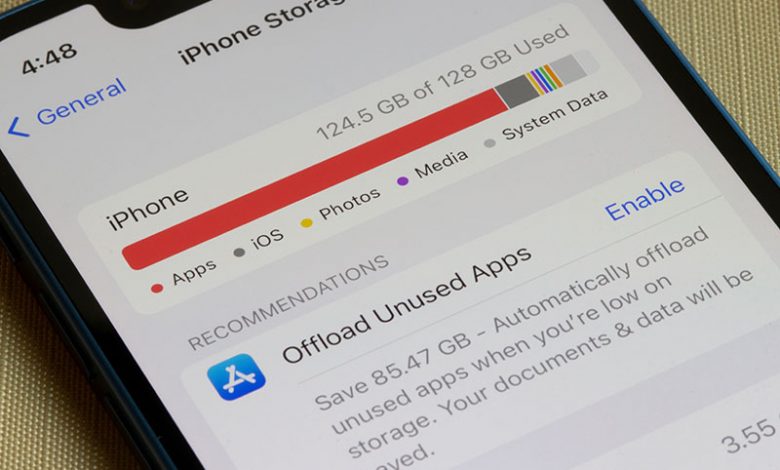
The issue of ‘Messages’ taking up substantial storage on iPhone crept up somewhat surprisingly. An initial encounter with this issue was during a casual conversation with a friend who jokingly pointed out that messages on his iPhone had occupied over 5GB of storage space. Initially, the gravity of this problem was overlooked and trivialized. However, as this friend’s complaint echoed my experience with rapidly diminishing storage, the problem became more significant than expected. The issue's magnitude was fully realized upon reviewing the settings section on the iPhone, which revealed that an astounding 4GB of storage had been stealthily accorded to 'Messages.'
This unexpected revelation sparked curiosity, igniting the beginning of an inquiry to understand the reasons behind the disproportionate use of storage by text messages. The scope of this problem extended beyond individual experience and, as it became apparent, reflected a widespread issue amongst many iPhone users.
Table of Contents
Why Messages Take up Large Storage Space: Photos, Videos, GIFs, Files and Message Threads
IPhone users frequently assume that text is merely saved and synced on iCloud, which should not consume notable storage space. However, the reality is a stark contrast. Upon closer inspection, it becomes clear that it is not just text but various attachments constituting the message composition that amass this storage. It is not necessarily just the text inside the messages that consume substantial storage but also the rich content attached. These attachments typically include photos, videos, GIFs, files, and other multimedia, which can stack up to occupy considerable storage. With each passing message exchange, these attachments silently pile up, slipping past our immediate notice unless we purposefully monitor our Message app's usage.
Another factor adding to the storage issue is the persistence of message threads over a long duration. These threads could amass hundreds of messages over several months, with each contribution being weightier owing to its content richness than purely text-based messages. This gradual and often neglected accumulation eventually leads to these messages consuming a significant portion of the iPhone's storage space.
Effective Ways to Manage iPhone Storage
After understanding why messages take up a significant amount of iPhone storage, it is vital to look into solutions and strategies to manage the situation effectively. The key tactics to combat this problem include reviewing and deleting large attachments, clearing up specific messages and entire message threads, assessing and addressing top conversations, and clearing the iMessage cache.
- Reviewing and Deleting Large Attachments. One of the simplest places to start is by reviewing large attachments in your messages. Often, these attachments are the primary culprits behind substantial storage use in the Messages app.
To do this, open the 'Settings' app and select 'General.' From there, navigate to 'iPhone Storage' and select 'Messages.' Here, an option labeled 'Review Large Attachments' will be displayed. Upon selection, a list of attachments sorted from largest to smallest in terms of size will be displayed. This helps identify sizable files no longer needed and can be deleted to free up space.
The list consists of various attachments like videos, images, etc. These unwanted files can either be swiped left for removal or if there are multiple items to delete, the 'Edit' button can be used. Mark the unnecessary files and tap the 'Delete' button to clear them from your iPhone and iCloud, freeing up storage. - Clearing Messages and Message Threads. Along with attachments, managing the accumulation of messages and threads can significantly free up storage. This can be split into two actions: deleting specific messages and wiping out entire message threads.
You can choose to wipe off unimportant individual messages from your long-term threads. This approach is helpful if specific conversations hold sentimental or practical value and don't need to be eliminated.
If specific conversations are not worth keeping, consider erasing the entire thread. Always remember to back up any critical information before performing a mass deletion. - Checking and Addressing Top Conversations. iPhones also offer features allowing users to identify conversations that consume the most storage. By managing these heavyweights, you can drastically reduce the storage used by messages.
- Clearing iMessage Cache. Lastly, you could consider clearing your iMessage cache, which often houses storage-hoarding elements. This process involves going into 'Settings,' navigating to 'General,' 'iPhone Storage,' and then 'Messages.' Here, various options like 'Review Large Attachments' and 'Top Conversations' can be found, which can be used to manage the storage effectively.
The Lowdown
In conclusion, messages consuming up a significant portion of iPhone or iCloud storage is an issue that can no longer be neglected. What tends to evade our immediate notice is that the primary culprits for this increased consumption are not the text messages themselves but usually attachments such as photos, videos, GIFs, stickers, and various types of files attached to them. Furthermore, prolonged threads of messages can persist over several months, amassing hundreds of content-rich messages, which tend to be weightier than shorter, text-only messages, contributing significantly to storage space consumption.
Knowing the steps to manage storage and free up space is crucial to counteract this issue. Reviewing and deleting large attachments, clearing up specific messages and entire message threads, assessing and addressing top conversations, and clearing the iMessage cache are all part of a valuable array of effective processes that can significantly reduce the amount of storage used by messages.
It's important to understand that effective iPhone space management extends beyond merely the 'Messages' application. Knowing how to manage this storage space effectively becomes paramount as technology enables us to store increasingly more data on our handheld devices. Further strategies, like how to back up an iPhone without using iCloud, are beneficial in effectively managing space in our handheld devices and the cloud. Thus, the underlying emphasis is on understanding storage occupancy and implementing strategies that suit individual usage to ensure a smooth and efficient digital experience.




