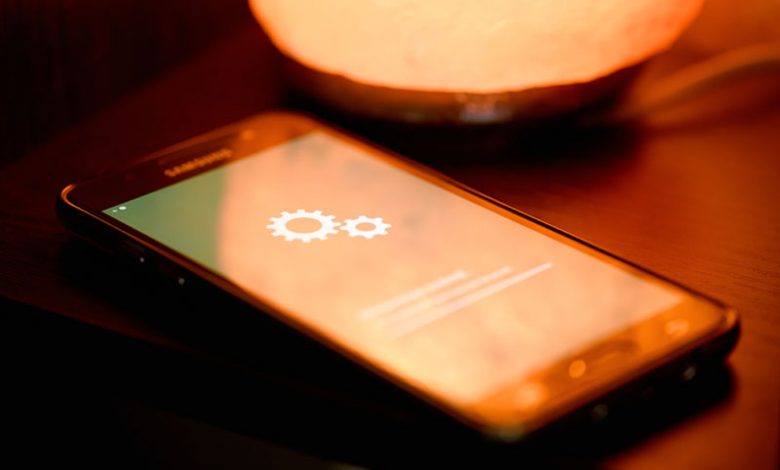
When you utilize your Samsung smartphone, you may notice a clicking noise whenever you touch or unlock your device. This noise is not indicative of a problem with your phone. Instead, it's attributable to a feature known as Touch Sound. This feature provides auditory feedback whenever a user interacts with the device. It's a sound effect that plays every time you touch the screen. The Touch Sound feature is a specific setting available on Samsung devices. It's designed to give users an immediate auditory response when they interact with their smartphones. Whether you're unlocking the phone or touching an application, this feature emits the associated sound. The intention is to create a more immersive user experience.
Table of Contents
Why It Happens
The clicking noise is simply a programmed sound effect tied to the screen's touch sensors. It is activated when the sensors detect touch interaction, such as unlocking your phone or launching an application. Although it can enhance UX for some users by providing auditory confirmation of input commands, for others, it may become somewhat bothersome. In such cases, the Touch Sound feature can be easily disabled from your smartphone's "Sounds and Vibrations" settings.
Turning Off the Clicking Sound
You can disable the Touch Sound feature if you don't want to hear a clicking noise every time you touch your Samsung phone. Here's how it can be done.
- Open Settings: Swipe up on your phone's screen to open your Samsung device's settings menu.
- Access 'Sounds and Vibration' Settings: Once in the settings menu, navigate to the ‘Sounds and vibration’ settings.
- Enter the 'System Sound' Settings: In the 'Sounds and vibration' menu, look for the 'System sound' option and select it to open the system sound settings.
- Disable 'Touch Interactions': You'll find a 'Touch Interactions' option in the System Sound area. Disable it by toggling the switch to the 'Off' position. This will stop your Samsung device from making a sound whenever you touch the screen.
- Turn Sound Off for Typing Interactions: Following the steps outlined so far will stop the clicking sound that arises each time you touch the screen. However, you might still hear sounds when typing. If you prefer silence during typing interactions, you need to disable a few more options. Scroll down the same "System sound" page and turn off "Keytones" and "Touch Sounds." This will ensure your phone interaction is completely sound-free, resulting in a much quieter user experience.
Alternative Solutions
While stopping individual sound features on your Samsung phone can solve the clicking sound issue, an alternative, more straightforward solution can effectively mute all sounds, including the clicking noise - the Mute Mode. This feature could prove convenient in scenarios where you wish for all sounds from phone interactions, including touch sounds, alarm tones, or shutter sounds, to be silenced momentarily.
Here's a step-by-step guide on how to utilize the Mute mode on your Samsung phone:
- Access Quick Panel Settings: From any screen on your Samsung phone, swipe down from the top to reveal the Quick Panel settings. You can access all essential settings, including volume control and silent, vibrate, or mute settings.
- Locate and Hold the Volume Icon: Look for the Volume Icon in the Quick Panel settings. This shows up as a megaphone symbol and a slash will pass through it if the sounds are currently disabled. Tap and hold this Volume Icon.
- Enable Mute Mode: After holding the Volume Icon, you'll be greeted with a menu for "Sounds and Vibration." Here, you'll find the Mute option, which lets you silence all sound output from the phone. Select the Mute mode to silence the clicking noise that accompanies touch interactions.
- Utilize Temporary Mute (optional): You may also find an option for "Temporary Mute" within the Mute settings. As the name suggests, you can silence your Samsung phone for a specified time. If you wish to silence the clicking noise only for a particular time frame, such as during a meeting or night hours, this could be a valuable function to explore.
Possible Hardware Causes
Besides the software settings, mechanical or physical issues with the Samsung phone might contribute to the recurrent clicking noise. Hardware problems, such as a defective part, could result in this annoying sound. Here, we'll explain a few cases where the hardware might be causing the sound.
A Defective or Loose Part, Damage Impact
Smartphones are intricate devices that contain a myriad of components working cohesively. Any part within your phone that becomes loose or defective could produce an unwarranted clicking sound. This might be especially noticeable during phone movement or vibration. It is essential to assess whether the sound persists even after touch sounds have been silenced, as this could indicate a likely hardware issue.
The impact from a fall or collision can dislodge internal components or cause damage that results in a clicking noise. Impact damage doesn't always leave visible signs on the phone's exterior, making it harder to diagnose. Hence, if the clicking sound started after a significant fall or bump, there's a possibility the hardware might have been affected.
Need for Professional Repair or Service
If the clicking sound persists despite trying out all the aforementioned settings adjustments and the possibility of impact damage exists, it might be prudent to consult a professional. Reach out to an authorized service center for further support. Authorized technicians can perform a more thorough diagnosis and repair any defective components, solving the persistent clicking sound issue.




