Troubleshooting Steam Login Error Code E87 and Other Common Issues
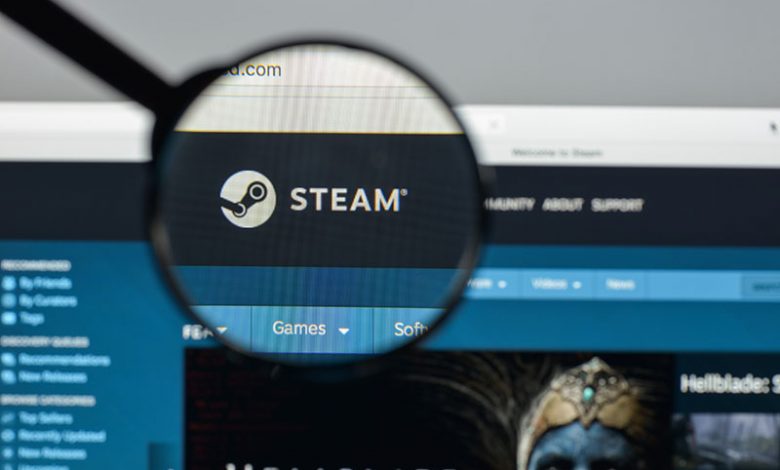
Online gamers are chancing upon a much-dreaded hurdle, the Steam Error Code E87, preventing them from signing into their accounts. This code serves as an alert, underlying some technical issue during the login process, signified by the message, "Something went wrong while attempting to sign you in. Please try again later." According to user reports, many have witnessed this error during their sign-in attempts. Interestingly, this began after a Steam update introduced the Multi-Factor Authentication system. Although a security enhancement, it seemingly triggered the Steam Login Error Code E87 amongst users inconsistently.
However, this isn't just tied to the new Multi-Factor Authentication. Some users have shared that they faced this error after changing their account details, such as the password or username. But the reason behind this bug remains elusive, as many users also reported encountering Steam Login Error Code E87 without any changes being made to their accounts.
Table of Contents
Unable to Sign In
Several players have complained about being unable to access their beloved games due to this error. Whether due to the recent changes made to their accounts or the update that introduced Multi-Factor Authentication, this issue is proving to be a snag in their gaming experience. While some users have found themselves helpless after altering account details, others are left befuddled, having made no changes. Thus, the problem seems inconsistent and spontaneous, creating an urgent need for reliable solutions for affected users.
Possible Solutions
Several avenues can be pursued to bypass this issue and get back to gaming. These potential solutions are based on the user experiences and troubleshooting strategies proven to help combat the Steam login error E87.
- Power Cycle Your Router. One easy fix you could try is resetting your internet connection. This can be done by powering off your router, waiting for a minute, and then switching it back on. Waiting for a minute ensures the power capacitors are fully drained, effectively restarting the device. This simple technique often resolves minor network issues that might be causing the Steam error. Power cycling your router is quite simple. Start by switching off your router, waiting a minute to ensure full power discharge, and then switching it back on. Waiting for one to two minutes allows any minor network issues to be rectified. After restarting, attempt to log into Steam to check if the error persists.
- Restart Steam. To fix the error code E87, you can restart your system. Follow these steps: quit Steam, turn off your device, keep it in that state for 1 to 2 minutes, then turn it back on and open Steam. Check if the error still reappears.
- Log Out of All Other Devices. Another potential fix is to log out of Steam from all other devices. This includes both Steam’s client and its web version. To log out of Steam from all devices, navigate to 'Settings,' and under the 'Account' tab, click 'Manage Steam Guard Account Security.' Here, you can select 'Deauthorize All Other Devices.' After doing this, try logging in again on your preferred device. After logging out from all devices, try logging in again on the device you want to use.
- Correct System Time and Date. If your computer system displays the wrong date and time, it could lead to the Steam Error E87. Therefore, try fixing your system's date and time following these steps: Input “Change the date and time” into your Windows search bar and click on the best match. Choose the correct time zone, or manually set your PC's date and time. After closing the date and time window, restart your PC and reopen Steam to check if the logging error persists.
- Disable ReactJS-based Login. Should the error emerge when you're using the Steam website, switch to the client-based login if possible. If you're already in the client, try another browser. Various users have suggested using a mobile hotspot to determine whether the issue resolves when connecting through different network sources. Switching between the web and client-based login can be a workaround to this error. Check the URL when logging in - if it has "ReactLogin" in it, try logging in via the website or another browser.
- Reset Your Steam Account Password. If you recently changed your account password and started seeing the error, it could help to change it again. Resetting your password is relatively easy on Steam. Click on "Forgot your password" on the login page, enter your account name or email, and follow the instructions sent to your email to reset the password. If this doesn’t solve the issue and you recently changed your username, try reverting to the previous one to check if this solves the problem. This error might be occurring because Steam hasn't updated the new username in their system.
If none of these tips come to your aid, or the issue refuses to wear off, consider contacting Steam's tech support. The experts there will provide you with special assistance in resolving the issue.
Other Issues and Solutions in Steam
Apart from the Steam Login Error Code E87, Steam users often encounter other issues that disrupt the gaming experience. One such disruptive issue is Error Code E84. Moreover, issues like slow disk usage, retries, and the Steam Client Webhelper ceasing to work pose challenges to gamers. Here’s some more light on these issues.
Similar to Error Code E87, Error Code E84 is another frequent error players face in Steam. This error appears with the message, “Something went wrong while attempting to sign you in. Please try again later.” It seems many gamers face this issue during their login attempts. As with E87, a range of unique strategies can circumvent this issue.
Some players may notice that Steam uses the disk inefficiently, often displaying slower speeds than the device's optimal performance. This can mainly be attributed to the Steam Client Service's consumption of unnecessary disk space, leading to slower performance. Disabling unnecessary startup services, particularly Steam Client Service, can enhance disk usage efficiency.
Retries in Steam occur when the client or server encounters issues connecting, syncing, or maintaining a steady connection. Persistent network issues, software bugs, or server-side issues often cause retries. In such cases, ensuring a stable network connection, updating the Steam client, and regularly clearing the download cache may help reduce retries.
Users may sometimes confront a scenario where the Steam Client Webhelper stops functioning. Sometimes, a simple client restart or system reboot should fix the error. If the error persists, consider adding Steam.exe to the Windows Firewall Exception List or running the Steam client as an administrator. Updating the Steam client to the latest version may also prove beneficial, as it'll include all the previous bug fixes made by the support team.




