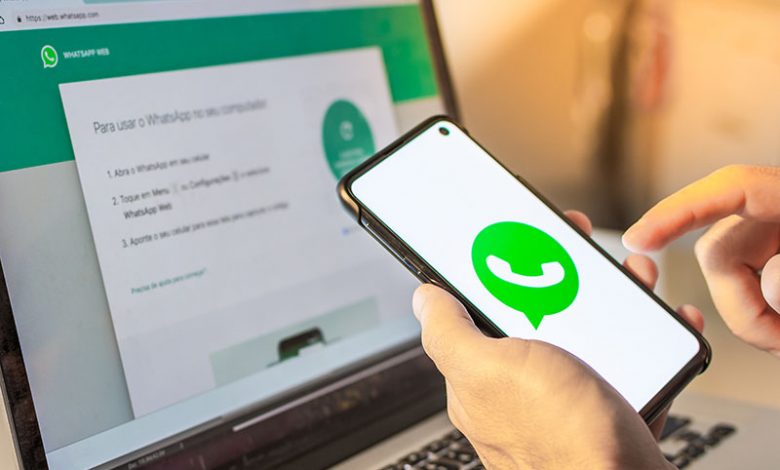
Troubleshooting your WhatsApp status view count involves identifying and addressing issues related to the count of people who have viewed your status updates on the WhatsApp messaging app. Status updates on WhatsApp allow you to share photos, videos, and text with your contacts, and you can see how many of your contacts have viewed these updates. However, sometimes you may encounter problems where the view count doesn't accurately reflect the number of people who have viewed your status. Troubleshooting in this context entails figuring out why the view count isn't accurate and taking steps to resolve the issue.
Table of Contents
Inspect Mobile Data or Wi-Fi Connection
When you observe that your WhatsApp status views are not showing on your Android device, the first measure is to verify your device’s internet connection. This can be resolved by checking whether your Android phone is correctly connected to a solid and stable Wi-Fi network or mobile data. Open your settings app and look at the connectivity status. If you use Wi-Fi, ensure it is turned on and connected to an accessible network. Switch to mobile data if you are not near a secure Wi-Fi hotspot. Navigate to your mobile data settings and ensure that it is enabled. If you're using Wi-Fi and experiencing problems, consider restarting your Wi-Fi router. There may be a momentary glitch causing the connectivity issues, which a restart may rectify.
If you have attempted the above steps yet are still having problems, it may be beneficial to contact your mobile network provider. There could be an issue with their service, or they may offer guidance on successfully setting up your network connection for optimal usage of WhatsApp and other applications.
It's also recommended to ensure that airplane mode isn't activated on your device, as this turns off all network connections, including mobile data and Wi-Fi. Check your quick settings panel or enter your device settings to confirm.
Restart Your Device and WhatsApp
Another common troubleshooting step when the status views on your WhatsApp application do not show correctly on your Android device is to restart both the device and the application itself.
- Close the WhatsApp App. Start by exiting the WhatsApp application if it's currently open. You can achieve this by hitting your device's 'Recent apps' button and swiping right on WhatsApp to close it.
- Restart Your Device. After you close the app, consider restarting your phone. Hold down your device's power button; a menu usually pops up. Select 'Restart' to reboot your phone. If this option isn't available, you may have to power off your phone manually, then manually power it back on.
- Relaunch WhatsApp and Check the Status Count. Once your device has been restarted, reconnect it to Wi-Fi or mobile data, then open WhatsApp. Navigate to the 'Status' tab and check if you can now see the number of views for your status. Remember, updating the status count may take some time as more people view your status.
Turn on the Read Receipts Option
Another important troubleshooting step to fix WhatsApp status views not showing on your Android device is to ensure the Read Receipts option is turned on. The Read Receipts setting must be enabled to see who has viewed your status.
- Launch WhatsApp Settings. Begin by launching WhatsApp on your Android device. Once within the app, tap the three-dot icon at the top right corner of the screen to access the in-app settings.
- Navigate to the "Privacy" Settings. In the settings menu, tap ‘Account’ and select ‘Privacy’ from there. The privacy settings contain all privacy-related configurations for your WhatsApp account.
- Turn on the Read Receipts Setting. In the Privacy menu, look for the 'Read Receipts' option. If it is currently turned off, tap the toggle switch next to it to turn it on. Doing this enables your device to display a count of those who have seen your status updates.
Quit, Relaunch, and Check View Count Status
After altering this setting, fully exit the WhatsApp application before reopening it. This ensures that any changes you've made are correctly saved and applied. Finally, venture to the Status tab in WhatsApp and look at the status. You should now see a viewer count showing how many people have viewed your status update. Remember, however, that these numbers may take a few moments to update as more people see your status.
Set WhatsApp Status Privacy Correctly
When the viewer counts on your WhatsApp status is lower than expected, this could be because of incorrect WhatsApp status privacy settings. Considering this, you may need to adjust your privacy settings.
- Open WhatsApp. Launch the WhatsApp application on your Android device.
- Navigate to the "Status" Tab. After opening the app, proceed by clicking on the "Status" tab, which is usually located at the top of your screen amongst the available tabs.
- Access the Status Privacy Settings. In the Status tab, you'll find a three-dot menu icon at the top right corner of your screen. Tap on it and select "Status privacy" to access the Status Privacy settings.
- Customize Who Can See Your Status Updates. Within the Status privacy settings page, you'll find the "Who can see my status updates" option. Here, you can choose who gets to view your WhatsApp status updates. The available options are 'My Contacts,' 'My Contacts Except..' and 'Only Share with..'. Select the 'My Contacts' option if you want your status to be visible to everyone in your contact list. It should be noted that these settings only apply to future status updates and not ones already posted.
- Post a New Status. Since the changes in the privacy settings do not affect the status updates already posted, it's advisable to post a new status after applying the changes. This will help you observe if the corrections made have solved the issue with the status viewer count.
Update WhatsApp
Keeping your WhatsApp application updated ensures seamless performance, including the correct display of status views. If the app isn't up-to-date, it might result in certain features not working correctly.
- Head to the Play Store. Begin by opening the Google Play Store on your Android device. This is where you can find all available updates for your installed apps.
- Search for WhatsApp. On the Google Play Store, tap on the search bar at the top of the screen. Type "WhatsApp" into the search bar and hit the search button on the keyboard.
- Click on Update. Locate the WhatsApp application in the search results. If an update is available for your device, an 'Update' button will be next to it. Tap on the 'Update' button to start the update process.
- Wait for the Update to Finish. After clicking on 'Update,' the Google Play Store will download and install the update for your WhatsApp application. Let the update process complete. Depending on the update size and your internet connection speed, this may take a few minutes.
Force Stop the App and Reopen
Once the update process is complete, navigate to your device's settings, then to apps, select 'WhatsApp,' and tap 'Force Stop.' This will ensure that any running instances of the app are closed. Afterward, relaunch WhatsApp. Having updated the app and forced it to stop running, any previous issues should have been resolved, including one of the status views not showing.




