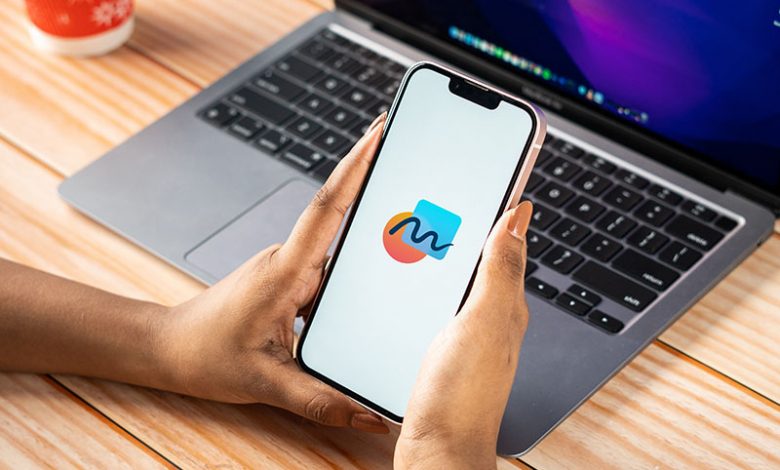
Table of Contents
Introduction
If you're looking to unlock the full potential of your creative ideas, Freeform is a fantastic tool to use. This application allows you to conceptualize your ideas; from planning your next vacation to creating a storyboard. It's important to note that currently, you can't download Freeform on MacOS — it comes pre-installed once you update your system to MacOS Ventura 13.1 or later.
Requirements to use Freeform
Upon updating your Mac to MacOS Ventura 13.1 or any later version, the Freeform app will be automatically installed. You can access it through the Launchpad. Remember, using Freeform does not require any additional downloads or installations — it's right there with the system update.
Creating and Editing a Freeform Board
The Freeform app provides a diverse range of tools to help you effectively express your ideas. Here is a step by step guide on how to create and design your Freeform board:
Create a board
To create a new board, navigate to "All Boards" and click on the "New Board" icon. A blank canvas will open — this is where you'll bring your ideas to life.
Add files to a board and edit them
You can easily add files, be it photos, videos or links, to your board using the toolbar at the top. Once added, you can edit them to suit your preferences and drive home your creative vision.
Add shapes to a board
Using the "Create Shapes" tool, you can add different shapes to your board. This is perfect for creating a storyboard or designing a seating plan, among other uses.
Add text to a board
The "Add Text Box" function allows you to insert text into your board, making it easier to add notes or describe specific elements.
Use Sticky Notes
Need to add brief notes or ideas? The sticky notes feature is perfect for this, offering a convenient way of adding thoughts that come to mind while creating your board.
Lock items
If you’re happy with the placement of certain items and don’t want them moving around while you’re still working, you can use the lock function to secure them in place.
Add a sketch
If you want to make your board more personal, use the Pen tool to add your handwritten notes, drawings, or sketches.
Accessing and Sharing Your Board
Freeform allows for easy accessibility and collaboration. Here’s some insight into how you can do this:
Access your board on other Apple devices
Since Freeform is linked to your Apple ID, you can access your board on any Apple device that you’re logged into.
Share and collaborate with other people on Freeform
You can share boards with others to collaborate on ideas. Simply go to the “Shared” tab and share the board with your desired contacts. They can then contribute to the board, making for a collaborative creative process.
Additional Information
For visual learners or those who prefer guided cycles, there are tutorials and videos available online that detail how to become a master at using the Freeform app on Mac. Through these resources, you can find tips, tricks, and workflows that could transform your creative process with Freeform.




