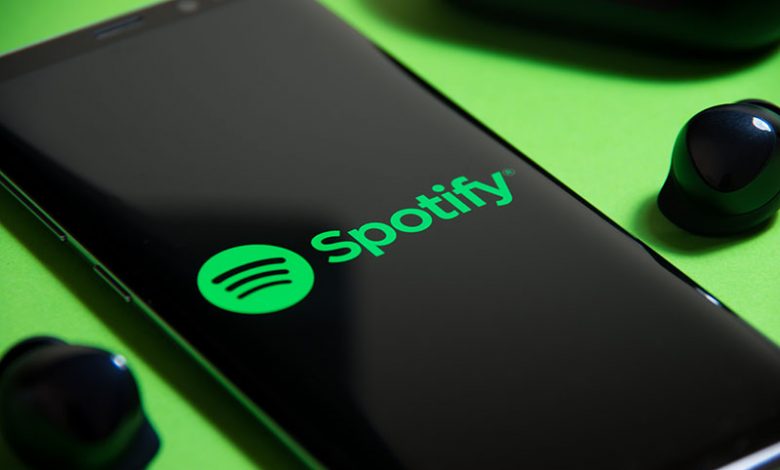
Table of Contents
Introduction
Downloading songs from Spotify to enjoy them offline can sometimes turn into a frustrating experience due to various technical issues. The song may refuse to download without any clear explanation, putting a damper on your listening experience. There are several reasons why this may happen, from outdated app versions, insufficient storage space, network problems to device restrictions imposed by Spotify itself.
Before diving into the solutions, it is essential to establish a fundamental understanding of downloading songs from Spotify. One of the important conditions to keep in mind is that downloading songs directly from Spotify is a feature exclusive to Spotify Premium subscribers. Spotify does not allow free users to download songs for offline listening. Plus, individual songs cannot be downloaded; instead, users need to add them to a playlist and download the entire playlist.
Explanation of Possible Problems for Spotify Downloads
Spotify songs can fail to download because of various reasons. Here are some of the common problems users encounter:
Smart Shuffle Feature
The Smart Shuffle feature in Spotify’s Liked Songs section can sometimes hide the download button, making it impossible to download songs from this section. You need to turn off the Smart Shuffle feature to bring the download button back.
Spotify's Songs & Device Limit
Spotify's Premium users are permitted to download 10,000 songs on up to five devices. Breaching these limitations can prevent further downloads.
Spotify Services Down
Occasionally, the issue might extend beyond your device or account, and it might be because Spotify's services are down in your area or globally. This can be verified through sites like DownDetector or the official Spotify Status Twitter handle.
Insufficient Storage Space
If your device does not have enough free space, Spotify will be unable to download songs. Spotify requires a minimum of 1 GB of free space, but for optimal performance, having at least 4-5 GB is recommended.
Lack of App Updates
Not updating the Spotify app regularly can lead to compatibility issues and hinder song downloads. Spotify frequently releases updates to fix bugs and add new features, which can potentially address any song downloading problems.
Basic Requirement for Downloading Songs from Spotify
One fundamental condition for downloading songs from Spotify is that you must be a premium subscriber. Free users are not allowed to download songs for offline listening. Moreover, direct song downloads are not supported; the songs must be added to a playlist, which can then be downloaded as a whole. Be mindful of explicit content settings and remember to allocate sufficient storage on your device for the downloads. Keeping the Spotify app up-to-date and clearing cache regularly can also help maintain smooth downloading experience.
Possible Solutions for fixing Spotify download issues
Understanding the most common causes for Spotify download issues is important, but without appropriate solutions, the problems cannot be resolved. Here is a list of possible fixes that can help you if your Spotify songs won't download:
Force closing the App and reopening
A bug or a temporary glitch in the app can prevent your Spotify songs from downloading correctly. Force closing the app and reopening it can often remedy such issues.
Checking network connection
A weak or unstable internet connection can also hinder the proper downloading of songs. Checking your network connection, switching from mobile data to a stable WiFi network, or resetting your router might solve the issue.
Enabling downloads with mobile data
If you're trying to download songs using mobile data, ensure you have enabled the 'Download using Cellular' option in Spotify app settings. Spotify by default only permits downloads over Wi-Fi to save mobile data.
Logging out and back into the Spotify account
Sometimes, simply logging out of your Spotify account and logging back in can work wonders. This method refreshes your account settings and may solve any temporary glitches with your account.
Clearing the Spotify cache
The accumulation of outdated or corrupt cache data in the Spotify app can prevent it from functioning optimally. Clearing the Spotify app cache in the settings can potentially fix the download issue.
Checking the Spotify server
If you're still experiencing problems with your downloads, it may be worth checking the status of Spotify's servers in your area or globally. You can do this by using websites such as Downdetector, or checking Spotify's official Twitter handle.
Checking device’s storage availability
Spotify requires ample storage space on your device to function correctly. If your device is running low on storage, consider freeing up space. Spotify recommends at least 1 GB of free space, but ideally, having 4-5 GB of storage would ensure smoother performance.
Disconnecting VPN before downloading songs
Using a VPN can sometimes interfere with Spotify's download capability. Therefore, consider disconnecting your VPN before downloading songs to avoid any potential issues.
Updating Spotify to the latest version
Running an outdated version of Spotify could result in problems while downloading songs. Always ensure that your app is updated to the latest version to benefit from the newest features and bug fixes.
Reinstalling Spotify app
If none of the above methods work, reinstalling the Spotify app could be a last resort. This step will remove any corrupted data, restore any faulty settings, and ensure you have the latest Spotify version. Ensure that you back up essential data before this process as it may delete your playlists and favorites.
Contacting Support
If none of the previously mentioned solutions seem to work, it's advisable to reach out to Spotify support. Much like when dealing with Apple music issues, contacting support should be considered when problems persist after exhausting all your troubleshooting options. Support teams are equipped to handle a wide variety of tech-related issues, and they can offer personalized assistance.
Before reaching out to support, ensure you have a clear understanding of your problem, the steps you've taken to resolve it, and any error messages you’ve received. This will not only help the support team diagnose your issue more effectively but can also expedite the problem-solving process.
Spotify offers several channels to contact their support team, including a help page, community forums, and social media platforms. By describing your issue in detail and outlining any troubleshooting steps you’ve already taken, you can pave the way for a more effective, swift, and satisfactory resolution.
Feedback Invitation
We hope the solutions listed above proved helpful in dealing with your Spotify download issues. However, technology is always evolving, and new solutions may emerge over time. Because of this, we encourage our readers to actively engage in dialogue and share their experiences and insights.
If you have successfully resolved your Spotify download problems using a method not mentioned in this guide, or if you have further questions on this topic, we invite you to share your comments below. Your insights can be extremely valuable to other users who might be facing similar issues.
Your feedback not only helps us improve the content we provide but also creates a supportive community where users can learn from each other's experiences. Don't hesitate to share your thoughts and questions; your input could be the solution that someone else needs.




