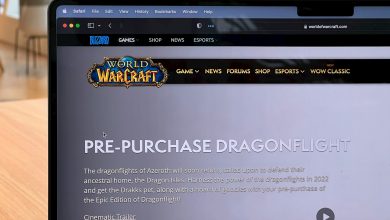Table of Contents
Understanding Your Access Issue to Bing AI
The recent launch of Bing AI, powered by the innovative ChatGPT technology from OpenAI, has marked a significant leap forward in how we interact with search engines. Offering capabilities beyond traditional searches, Bing AI strives to deliver in-depth answers, generate creative content, and provide a dynamic chat experience. However, despite its advanced tech, users may occasionally run into obstacles. Among these, the "Sorry, looks like your network settings are preventing access to this feature" error emerges as a common barrier that interferes with the utilization of Bing AI.
This issue typically indicates a problem between your network settings and Bing AI's access requirements. Understanding why your access to Bing AI might be blocked is crucial for troubleshooting. The reasons can vary from simple network restrictions set by your internet service provider or on your local network to specific settings on your device that prevent Bing AI from functioning properly. Whatever the underlying cause, the essence of resolving this issue lies in identifying and adjusting your network settings to foster a compatible environment for Bing AI's operation.
Why You’re Seeing the “Network Settings Preventing Access” Error in Bing AI
Encountering the "Sorry, looks like your network settings are preventing access to this feature" error message while trying to access Bing AI can be frustrating, especially when looking forward to exploring its advanced capabilities. This error is indicative of conflicts or restrictions in your internet settings, device configurations, or network policies preventing Bing AI from functioning correctly. The reasons behind such issues are multifaceted and understanding these can be the key to resolving the problem.
Common Causes Behind Network-Related Access Issues in Bing AI
Your experience with Bing AI might be getting interrupted due to a handful of network-related issues. Each cause points to a different aspect of how your internet connectivity, browser setup, or even regional policies can impact access to Bing AI's features. Here’s a closer look at these common causes:
- Incompatible Extensions: Browser extensions enhance functionality but some might conflict with Bing AI. Such extensions can alter the web environment, leading to access issues.
- Slow Internet Connection: A poor internet connection slows down data transmission, affecting the loading time and accessibility of online services, including Bing AI.
- Geographical Restrictions: Bing AI incorporates feature-specific availability that varies by region. If you're in an area where certain Bing AI features are restricted, you'll experience this error.
- Server Overload: Popular platforms like Bing AI can face moments of high traffic, peaking at server capacity and occasionally disrupting service access for some users.
- Corrupt Browser Cache or Cookies: Stored cache or cookies can corrupt over time or become outdated, leading to various issues, including preventing access to Bing AI by storing incorrect settings or data.
Identifying the source behind the "Network Settings Preventing Access" error is the first step towards troubleshooting. Once known, you can take specific actions to mitigate these factors, thereby restoring access to Bing AI and enjoying the full range of functionalities it offers.
Step-by-Step Solutions to Overcome the Bing AI Access Error
After identifying the potential reasons behind the "Network Settings Preventing Access" error in Bing AI, the next move involves implementing solutions to mitigate these issues. The steps range from adjusting network settings to ensuring that your browser environment is conducive to Bing AI's operational requirements. Following are detailed solutions aimed at overcoming the error and restoring seamless access to Bing AI.
Adjusting Your DNS Settings For Better Connectivity
Changing your DNS settings can significantly improve your connectivity to Bing AI. The Domain Name System (DNS) converts human-readable domain names (like www.example.com) into IP addresses that computers can use. Using a more reliable DNS server can enhance your internet speed and bridge the connection to Bing AI’s servers more effectively. Here’s how you can modify your DNS settings for improved access:
- Navigate to your device's network settings.
- Locate and modify the properties of your active internet connection.
- Select the option to use specific DNS server addresses.
- Enter preferred and alternate DNS addresses for a more robust connection. Using well-known, fast DNS services can boost your access.
It's recommended to use DNS servers like Google DNS or OpenDNS for their reliability and speed.
How Disabling Extensions and VPNs Can Restore Access to Bing AI
Browser extensions enhance user experience but can sometimes interfere with Bing AI. Similarly, while VPNs offer privacy and freedom from geographical restrictions, they might cause connectivity issues. Disabling these temporarily can help discern their impact on your access to Bing AI:
- Review and disable any active browser extensions that might conflict with Bing AI.
- For VPN users, try connecting to a different server location or disabling the VPN temporarily to check if access to Bing AI is restored.
This troubleshooting step helps identify if these tools are the root cause of the access issue.
The Role of Firewall and Security Settings in Accessing Bing AI
Firewalls and security software play a critical role in safeguarding your system against malicious attacks. However, they can inadvertently block access to legitimate services like Bing AI. Adjusting these settings can allow for a smoother interaction with Bing AI without compromising security:
- Check your firewall settings and ensure that Bing AI is listed as an exception or allowed by the rules.
- Temporarily disable browser security add-ons or application-based firewalls to test connectivity with Bing AI.
Always reinstate security protections after testing to maintain your system's defense.
Cleaning Your Browser: Cache and Cookies
Accumulated browser cache and cookies can lead to outdated or corrupt data affecting access to Bing AI. Clearing these can refresh your connection parameters:
- Access your browser's settings menu to locate the privacy or history settings.
- Select the option to clear browsing data, ensuring to remove cache and cookies.
- Restart your browser and attempt to access Bing AI again.
This action can clear potential blocks caused by stale data, providing you a clean slate for connectivity.
Trying Alternative Browsers: Could a Switch Help?
If you've attempted the above solutions without success, switching to a different browser can be a worthwhile experiment. Compatibility issues between Bing AI and certain browser versions might hinder access. Trying Bing AI on alternative browsers can confirm if the issue is browser-specific.
- Explore access to Bing AI through different browsers like Firefox, Safari, or Chrome.
- Consider updating your primary browser to the latest version to address any compatibility issues.
Accessibility improvements and bug fixes in newer browser versions may resolve the access issue with Bing AI.
When to Reach Out: Contacting Bing AI Support for Further Assistance
After exhausting all available troubleshooting methods to regain access to Bing AI without success, it might be time to seek additional help. If you've tried adjusting your network settings, disabling extensions, switching browsers, and even modifying DNS configurations without any improvement, contacting Bing AI support becomes the next logical step. The support team is equipped with the necessary tools and knowledge to diagnose deeper issues that might be preventing you from accessing Bing AI's features.
How to Effectively Contact Bing AI Support
Contacting the support team for Bing AI involves a few steps to ensure that your issue is addressed efficiently. Here's a guide on how to reach out:
- Prepare Detailed Information: Before contacting support, compile all relevant information about your issue, including error messages, the steps you've already taken to try to resolve the issue, and any observations that might help diagnose the problem.
- Use the Official Channels: Visit the Bing AI or Microsoft Edge support website, where you'll find options to contact the customer service team. This may include email, live chat, or a dedicated support forum.
- Be Clear and Concise: When describing your issue to the support team, be as clear and concise as possible. Provide the details of the problem, what you were attempting to do when the issue occurred, and any specific error messages you received.
- Follow Up: If your initial request for support does not resolve the problem, don't hesitate to ask for further assistance or clarification. Sometimes, technical problems can require multiple interactions to find a resolution.
Reaching out to Bing AI support is a step that should follow your own troubleshooting efforts. The support team is a valuable resource when faced with persistent access issues, offering expert guidance and advice to navigate and resolve your connectivity problems.
Preventive Measures: Avoid Future Access Issues with Bing AI
Successfully troubleshooting the "Network Settings Preventing Access" error and regaining access to Bing AI is a relief, but ensuring such issues don't recur warrants adopting preventive measures. Protecting your access to Bing AI not only involves resolving current obstacles but also taking steps to avoid potential future disruptions. By implementing best practices in network management, browser usage, and system settings, you can minimize the likelihood of encountering similar access problems down the line.
Maintain Your System and Network Security
Keeping your system and network secure without unnecessarily restricting access to legitimate services like Bing AI starts with a balanced approach to security settings:
- Regularly update your firewall and security software to protect against new threats while ensuring they do not inadvertently block access to trusted applications like Bing AI.
- Be judicious in applying security rules and exceptions, only granting permissions to applications and services you trust.
Regularly Update Your Browser and Extensions
Outdated browsers and extensions can lead to compatibility issues with cutting-edge services like Bing AI. To avoid such pitfalls:
- Ensure your web browser is always up to date with the latest version. Browser updates often include fixes for compatibility issues and enhanced security.
- Keep your browser extensions updated and regularly review them to ensure they are necessary and do not interfere with Bing AI.
Optimize Your Network Settings
Optimizing network settings can enhance your connection quality and prevent future access issues with Bing AI:
- Consider using reputable DNS services to ensure optimal internet speed and reliability.
- Monitor your network for any unnecessary restrictions that could impact access to online services and adjust your settings accordingly.
Conduct Regular Maintenance on Your Devices
Regular maintenance of your devices can prevent many issues related to software corruption, outdated configurations, and storage limitations:
- Clear your browser cache and cookies periodically to avoid data corruption that could impact website functionality.
- Perform routine system checks and updates to ensure your operating system and all critical software are current and compatible with services like Bing AI.
By adopting these preventive measures, you'll not only safeguard your access to Bing AI but also enhance your overall online experience. Proactive maintenance and careful configuration of your network and system settings go a long way in avoiding disruptions and ensuring you can always access the latest in AI-powered search capabilities.