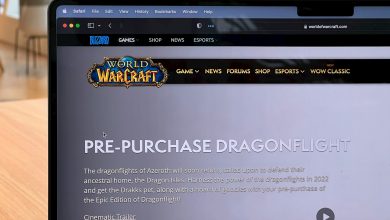Introduction to 'Your Device Has Been Blocked' Ransomware on Android Devices
Ransomware attacks on Android devices have escalated, posing a significant threat to users worldwide. Unlike traditional computer-based ransomware that has been menacing personal computers since the mid-2000s, Android ransomware is a relatively newer phenomenon. This form of cyber attack specifically targets Android tablets and phones, locking the device and demanding a ransom from the user to regain access. The sinister twist with Android ransomware is its utilization of authority names like the FBI or other cybercrime investigation bodies to lend authenticity to its fraudulent claims. Victims are coerced into paying fines for alleged illegal activities through pre-paid services, under the false pretense that their device has been blocked due to their unlawful actions.
Understanding the Threat: What is 'Your Device Has Been Blocked' Ransomware?
'Your Device Has Been Blocked' ransomware is a category of malware specifically designed to target Android users by locking their devices and displaying a fraudulent message claiming the device has been blocked due to illegal activities. These messages often impersonate legitimate organizations, such as law enforcement agencies, to intimidate victims into paying a supposed fine to unlock their device. This form of ransomware leverages the fear of legal repercussions to extort money from users. It is important to understand that these claims are entirely false and paying the ransom only benefits the cybercriminals behind the attack. The ransomware typically gains entry to devices through rogue applications, misleading users with its seemingly legitimate facade.
How 'Your Device Has Been Blocked' Ransomware Infects Your Android
Ransomware for Android devices spreads through various methods, primarily through the installation of third-party apps from sources outside the Google Play Store. Disguised as legitimate applications, these rogue apps—such as BaDoink, VideoViewer, and others mentioned in the provided references—install ransomware onto the device. Once installed, they execute the ransomware, which then locks the device screen with the fraudulent message demanding payment. Cybercriminals ingeniously exploit this method because it bypasses the security measures typically enforced by official app stores and directly targets unsuspecting users. This infiltration method underscores the importance of exercising caution when downloading and installing apps, advocating for strict adherence to downloading apps exclusively from trusted sources.
Step-by-Step Guide to Remove 'Your Device Has Been Blocked' Ransomware
The presence of ransomware on your Android device can be particularly distressing, but removing it is feasible with a step-by-step approach. This guide outlines the sequential steps to eliminate the ransomware, ensuring your device regains its normal functionality without succumbing to the demands of cybercriminals. It highlights initial actions in Safe Mode, the use of anti-ransomware tools, and additional manual removal tips for those comfortable with more advanced procedures.
Initial Steps: Safe Mode and Device Analysis
To tackle the ransomware effectively, the first crucial step is booting your Android device into Safe Mode. Safe Mode loads only the essential system software, preventing third-party apps (including rogue ones that may have introduced the ransomware) from automatically running at startup. This mode allows you to investigate and address the issue without the interference of the malicious software. Booting into Safe Mode varies by device but typically involves a combination of button presses during device startup. Once in Safe Mode, navigate to the Settings and Apps (or Application Manager) to identify and uninstall any suspicious applications that may have facilitated the ransomware's entry onto your device.
Using Anti-Ransomware Tools to Clean Your Android Device
For a thorough cleanup of the 'Your Device Has Been Blocked' ransomware, utilizing anti-ransomware or antivirus tools is strongly recommended. These tools are designed to scan your device methodically for any traces of ransomware, malware, or other harmful files and eliminate them. Opt for reputable and copyrighted anti-virus solutions to ensure the safety and efficacy of the cleanup process. After scanning and removing detected threats, it is advisable to reboot your device to apply changes effectively and to exit Safe Mode, thus restoring normal operation while ensuring the device remains secure.
Manual Removal Tips for Advanced Users
Advanced users confident in their technical skills can opt for manual removal of the 'Your Device Has Been Blocked' ransomware. This involves a deeper dive into the device's system settings to locate and eliminate the malicious software's components manually. Critical steps include scrutinizing installed apps for any that seem out of place or that you don't remember downloading. Pay attention to resource usage in the device's settings, as unusually high CPU or battery usage can sometimes indicate the presence of ransomware or malware running in the background. Moreover, reviewing app permissions can help identify apps with excessive permissions that could facilitate malicious activities. While manual removal can be effective, it requires a high level of caution to avoid accidentally deleting essential system files.
Restoring Your Android Device’s Data After Ransomware Attack
Falling victim to a ransomware attack on your Android device can be a harrowing experience, especially when valuable data is at stake. Fortunately, there are practical steps you can take to recover lost data and restore your device's functionality. Post-removal of the ransomware, the focus shifts to the recovery of data that may have been encrypted or inaccessible during the attack. It's essential to approach data restoration with caution to prevent further data loss.
Best Practices for Data Recovery and Backup on Android
Effective data recovery and backup strategies are pivotal in mitigating the effects of a ransomware attack. Prioritizing regular backups of your Android device data ensures that you can quickly restore your essential files without succumbing to the demands of cybercriminals. Utilizing built-in Android features like Google Drive for cloud backups can provide an automatic and secure method for preserving your data. Furthermore, investing in reliable data recovery software can be a wise decision, especially tools that offer specific support for restoring data after malware attacks. After successfully removing the ransomware, perform a thorough scan with data recovery software to retrieve any lost or encrypted files, ensuring they are free from malware traces before restoration.
Using Cloud Services to Restore Your Android Data Safely
Cloud services offer a secure and efficient avenue for restoring data on Android devices after a ransomware attack. Services such as Google Drive, Dropbox, and others provide cloud backup solutions that can automatically sync your device's data, including contacts, photos, documents, and more. In the event of a ransomware attack, having your data backed up on the cloud means you can restore it to your device without direct interaction with potentially compromised local storage. After ensuring the ransomware has been completely removed and your device is secure, proceed to restore your data from the cloud. Make sure to verify the integrity and safety of the files during the restoration process to avoid reintroducing any malicious elements back onto your device.
Preventing Future Ransomware Attacks on Your Android Phone/Tablet
To safeguard your Android device against ransomware and other malicious attacks, it's crucial to adopt proactive security measures. Implementing preventative strategies can significantly reduce the risk of falling victim to ransomware. By understanding and applying specific protective measures, users can ensure their devices remain secure, their personal data stays private, and their digital lives are uninterrupted by potential threats.
Securing Your Device: Tips and Tools
Ensuring the security of your Android phone or tablet involves a multifaceted approach. First and foremost, always download apps from reputable sources, such as the Google Play Store, to drastically minimize the risk of accidentally installing malicious software. Additionally, installing a robust cybersecurity app that offers real-time protection against malware, including ransomware, is strongly recommended. Such apps can detect and block potential threats before they can do harm.
Enable Google's Play Protect feature, which scans your device for harmful apps from the Play Store and warns you about potentially dangerous apps from other sources. It's also essential to be cautious of the links you click on and the attachments you open, especially when they come from unknown or suspicious sources. Regularly updating your device's operating system and apps is critical, as these updates often contain important security patches that protect against new vulnerabilities.
The Importance of Regular Backups and Updates
One of the most effective ways to mitigate the impact of a ransomware attack is by regularly backing up your device's data. In the event of an attack, having up-to-date backups allows you to restore your device to its pre-attack state without paying the ransom. Utilize cloud services like Google Drive or external storage devices to keep your backups current and encrypted, ensuring your data remains safe.
Moreover, consistently applying software updates to your Android device is crucial for security. Manufacturers and app developers release updates to fix vulnerabilities that cybercriminals exploit to deploy ransomware and other malware. By keeping your operating system and applications up to date, you minimize the risk of these attacks succeeding. Enable automatic updates on your device and regularly check for any manual updates to ensure maximum protection.