How to Fix the "Service Registration Is Missing or Corrupt" Error on Windows 10

The "Service registration is missing or corrupt" error is closely related to the Windows Update utility, which is tasked to download and install updates over the Internet. This error is usually triggered by missing or corrupted files that prevent your OS from installing updates.
It is recommended that you always keep your OS and programs updated as the latest software updates introduce security patches and remove code bugs.
In this article, we have prepared a troubleshooting guide that covers the most common causes of the "Service registration is missing or corrupt" error. Work your way through our list of fixes and let us know what helped for you.
Table of Contents
Run SFC Scan
System File Checker (SFC) is a built-in Windows feature that scans and diagnoses system files. It is designed to repair or replace missing and corrupted files, including .DLL libraries.
As missing or corrupted files are the most common causes of the "Service registration is missing or corrupt" error, it is recommended that you use the System File Checker tool to scan your system files for issues.
- In the Start menu, type "cmd" without quotes.
- Right-click on the Command Prompt app and select "Run as administrator" from the context menu.
- In the Command Prompt window, type "sfc/scannow" without quotes and press Enter.
- Wait for the SFC Scanner to scan your system.
Configure the Windows Update Service
- Press Ctrl +R on your keyboard.
- In the Run window, type "services.msc" without quotes and press Enter.
- In the Services window, right-click on the Windows Update service and select "Properties" from the context menu.
- In the Windows Update Properties window, under the General tab, set the "Startup type:" to Automatic.
- In the Windows Update Properties window, under the "Service status:" section, check the status of the service. If it is stopped, click the Start button.
- Click Apply and then OK.
- Apply the same settings to the "Background Intelligent Transfer Service" and "Cryptographic Services" services, also discoverable in the Services window.
Reset Microsoft Store Cache
The Microsoft Store app is closely related to many essential Windows apps and services. An error in the Microsoft Store could cause a domino effect, resulting in various issues, including the "Service registration is missing or corrupt" error. Reset the Microsoft Store cache to rule out problems with this app.
- Open the Start menu, type "wsreset.exe" without quotes, and press Enter to run the command.
Run DISM Scan
- In the Start menu, type "cmd".
- Right-click on the Command Prompt app and select "Run as administrator" from the context menu.
- In the Command Prompt, type "DISM /Online /Cleanup-Image /RestoreHealth" without quotes and press Enter.
- Wait for the command to be executed.
- Check if the "Service registration is missing or corrupt" error is fixed.
Reset Configurations
- In the Start menu, type "cmd" without quotes.
- Right-click on the Command Prompt app and select "Run as administrator" from the context menu.
- In the Command Prompt, type the following commands, one by one, waiting for each to be executed before you enter the next one:
- net stop wuauserv
- net stop cryptSvc
- net stop bits
- net stop msiserver
- ren C:\Windows\SoftwareDistribution SoftwareDistribution.old
- ren C:\Windows\System32\catroot2 catroot2.old
- net start wuauserv
- net start cryptSvc
- net start bits
- net start msiserver
Reinstall .NET Files
- Open the Start menu and type "Turn Windows features on or off" and select the "Turn Windows features on or off" suggestion.
- If Windows asks you whether you allow this app to make changes to your device, click Yes.
- In the Windows Features window, uncheck all boxes associated with the ".NET" keyword.
- Click OK and wait for Windows to apply the changes.
- Go back to the Windows Features window and check all unchecked ".NET" boxes.
- Click OK and Wait for Windows to restart the features.
- Restart your computer and check if the "Service registration is missing or corrupt" error is fixed.




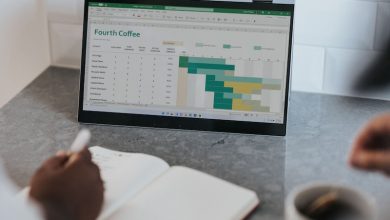
Leave a Reply
Thank you for your response.
Please verify that you are not a robot.