Maximizing Focus Mode: Setting Up and Customizing Across Apple Watch and iPhone
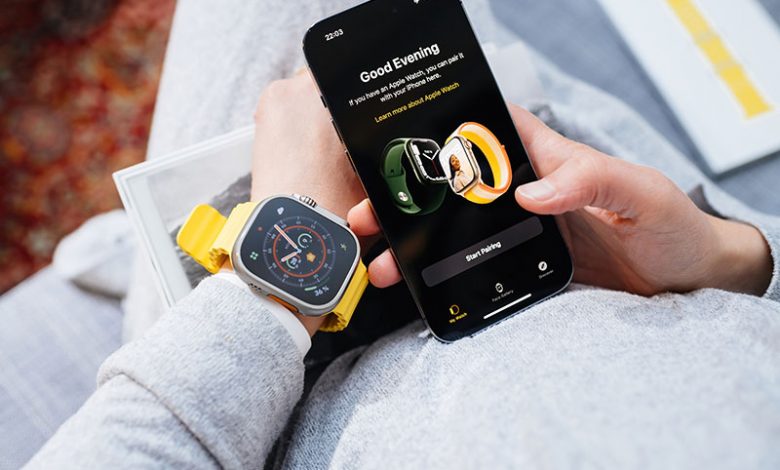
Focus Mode is a unique feature in Apple devices, starting from iOS 15 onwards, that seeks to minimize the possibility of distractions by tailoring your device’s notifications to your needs. When active, this feature ensures you only receive notifications that align with what you need to focus on at that moment, providing more personalized and seamless user interaction.
The core idea behind Focus Mode is to offer a more streamlined experience for users. Instead of being bombarded by all sorts of notifications, which can be particularly disruptive, Focus Mode allows you to filter the content and types of notifications you receive. This functionality is designed to help you stay focused on your immediate tasks by reducing the chances of unnecessary distractions.
Table of Contents
Available Focus Options in Devices
In iOS 16, Apple expanded the functionality of Focus Mode by allowing you to set different organizational styles for different Modes. This further increases the level of customization you can achieve, as you can now set and interchange different backgrounds based on the Focus Mode you're using. This capability improves the user experience, as every Focus Mode has a unique look and feel that can conveniently adapt to your needs.
Sharing Focus Mode Across Devices
If you use different Apple devices with compatible operating systems, you can use the same Focus Mode across all of them. This prompts your devices to change the background and display settings automatically based on the Focus Mode you choose. This ensures you have the same seamless experience whether you’re using your iPhone, iPad, or Apple Watch, saving you the hassle of manually setting each device.
Using Different Focus Modes on Different Devices
Utilizing different focus modes on different devices creates a more personalized interaction with your devices. Setting different backgrounds and notifications for each Focus Mode allows your device to better serve you based on your immediate focus or activity. Using Focus Modes on Apple devices like the iPhone and Apple Watch can help you gain better control and understanding of the notifications you receive based on the specific modes you set. Despite the advantages of sharing the same Focus Mode across devices, there may be situations where you need to use different Focus Modes on different devices. Let's look at how you can set this up.
Separating Focus Mode on Your Devices
By default, if you are signed into multiple Apple devices with the same Apple ID, Focus Mode is synced across all these devices. This synchronicity ensures uniformity in user experience across devices. However, there are times when you might need to have unique Focus Modes on each device, and Apple makes that easy to accomplish.
Apple has included a toggle within the iPhone and Apple Watch Settings app, enabling you to use separate Focus Modes on each device. This "Mirror my iPhone" feature syncs the Focus Mode between your Apple Watch and iPhone. You can disable this feature if the need arises to use different Focus Modes on each device.
To separate Focus on your iPhone and Apple Watch, follow these steps:
- Open the Settings app on your Apple Watch.
- Tap on Focus.
- Disable the "Mirror my iPhone" toggle.
With this, you've successfully separated your iPhone's Focus Mode from your Apple Watch's. You can now set a different Focus Mode on your Apple Watch.
Alternate Method to Separate Focus Mode Using Watch App on iPhone
Another way to achieve this separation is via the Watch app on your iPhone. Here are the steps to do so:
- Open the Watch app on your iPhone.
- Tap on General.
- Tap on Focus.
- Turn off the toggle for "Mirror my iPhone".
By following these steps, you have separated the Focus Modes on your Apple Watch and iPhone, enabling you to use different settings on each device.
Once you have separated the Focus Modes on your iPhone and Apple Watch, you can customize each device to suit your current needs better. This can be done by changing or selecting a Focus Mode that suits your needs. Let's look at the steps needed to change Focus Mode on each device.
Steps to Change Focus Mode on Apple Watch
Navigating your Focus Mode options on your Apple Watch is straightforward. To change the Focus Mode on your Apple Watch, follow these steps:
- Open the Control Center by swiping up from the bottom on your watch face.
- Tap on the Focus Mode icon.
- Select the Focus Mode you want to use.
- Tap on "On".
These steps allow you to change or enable a specific Focus Mode on your Apple Watch.
Steps to Activate Focus Mode on iPhone
Changing or activating a Focus Mode on your iPhone is simple, like on the Apple Watch. Here are the steps:
- Open the Control Center on your iPhone by swiping down from the top right corner of your home screen. If your iPhone has a home button, swipe up from the bottom of your home screen.
- Tap on the Focus Mode option.
- Tap to enable the Focus Mode you want to use.
After completing these steps, your iPhone should reflect the selected Focus Mode.
Assigning a Particular Watch Face for a Focus Mode on Apple Watch
This feature is not directly identified in the references. Still, it is worth noting that iOS 15 and later versions allow you to assign a specific watch face to a particular Focus Mode on an Apple watch. This further customizes your experience, enabling your device to automatically change your watch face to correspond with the Focus Mode you activated.
Customizing Your Focus Mode
Again, it is not directly identified in the references, but starting from iOS 15, you can customize your Focus Mode on your devices. This feature enables users to select which apps, and people can send them notifications during the chosen Focus Mode. This helps to tailor your experience to suit your immediate needs better.
Scheduling and Disabling Focus Mode
Focus Mode includes scheduling features to tailor your device usage to align with your daily routine. Setting a schedule for a Focus Mode allows your applied settings to take effect automatically during specific times. To do this, go to Settings > Focus, select the Focus Mode you wish to schedule, and then set your preferred time. This setting will be mirrored across all the devices using the same Apple ID if you have "Mirror My iPhone" enabled.
If a scheduled Focus Mode no longer serves you for any reason, you can delete it. Here are the steps:
- Open the Settings app on your iPhone
- Tap on Focus
- Select the Focus Mode that you want to delete
- Scroll down and tap on "Delete"
The Focus Mode schedule is now removed from your device. This way, you've successfully disabled the selected Focus Mode. If you wish to reactivate it, switch the toggle back on.




