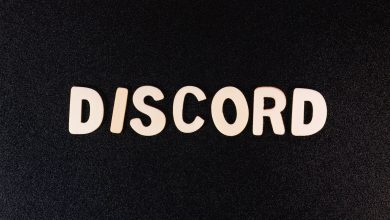Table of Contents
Introduction
In the past, running Windows on a Mac was a straightforward process, primarily done through Boot Camp. However, as time has passed, this is no longer the only or even the main option. The current ecosystem for running Windows 11 on a Mac now includes a variety of alternatives. These options cater to different user needs and preferences, ranging from ease of installation, portability, and remote access to focusing on a few essential Windows apps. This article will provide an overview of these varied paths and alternatives.
Historical Context of Running Windows on a Mac
Historically, Boot Camp was the primary method for Mac users to install Windows on their devices. Apple introduced Boot Camp over fifteen years ago as a utility that permitted Mac users to partition their hard drive to create space for a Windows operating system. However, Boot Camp is no longer a feasible option today, especially considering the transition of Macs from Intel processors to Apple Silicon.
Overview of Current Options
Virtual Machine
The use of a virtual machine stands as one of the easiest methods for installing Windows on a Mac. Programs like Parallels Desktop or VMware Fusion allow Mac users to run Windows and its applications in a separate window, alongside macOS.
Windows 365
Windows 365 offers a Cloud PC option, through which you can access your Windows desktop and apps. This is a great solution for those who value portability, as it can be accessed through a web browser on your Mac.
Boot Camp (Intel Macs Only)
For Intel-based Macs, Boot Camp remains a viable option, as it allows Windows to run natively on your Mac. This solution provides one of the most authentic Windows experiences for Mac users.
Wine/Crossover
If you need to use only a few essential Windows apps, then software like Wine or Crossover could be the best option. These allow Windows programs to be run on macOS without needing a separate Windows operating system.
Remote Desktop
Lastly, the Remote Desktop option can be a cost-effective solution for users needing Windows access remotely. This service connects your Mac to a PC, enabling you to use Windows as if you were sitting at your PC.
Running Windows through a Virtual Machine
Running Windows in a virtual machine on your Mac is one of the most common and arguably the simplest method. This is an ideal solution for users who want an easy installation process while maintaining the ability to run Windows alongside macOS applications.
Use of Parallels Software
Parallels is a popular virtual machine software that facilitates running Windows on a Mac. It is officially authorized and highly recommended in the Mac ecosystem due to its unique features, such as Coherence Mode, which allows users to run Windows applications side by side with Mac apps. Although essentially emulating Windows on top of macOS, Parallels provides a smooth enough performance that makes it a compelling choice for running Windows on Mac.
Comparisons to Other Virtual Machine Solutions
While Parallels does come with a price tag, the convenience and flexibility it offers are generally seen as worth the cost by many users. For those looking for a free alternative, UTM is available. However, it is important to note, setting up UTM can be more complicated than using Parallels, making it less user-friendly for those unfamiliar with virtual machine configurations. Therefore, Parallels is often the preferred choice among virtual machine options.
Special Considerations for Macs with Apple Silicon Processors
For Apple Silicon Mac users, such as those with an M1 or M2 series processor, it's advised to install Windows on Arm when using a virtual machine. As these Macs use the Arm architecture, they can run Windows on Arm more effectively than standard versions of Windows that are compiled for the Intel x86 architecture. Windows on Arm will run more smoothly and faster, as it does not require the emulation of x86 code, enhancing the experience for Apple Silicon users.
Using Microsoft’s Windows 365 Subscription Service
Microsoft's Windows 365 is another option for running Windows on a Mac, particularly for those who value portability. As a cloud-based subscription service, it allows users to access a full Windows desktop from any Mac connected to the internet, eliminating the need for personally managing any hardware.
Benefits of Cloud-Based Windows Service
With Windows 365, the Windows 11 user experience can be securely streamed to various devices, including Macs built with M-series processors. This cloud-based service can handle most typical Windows tasks, and even allows for more complex operations such as virtualization-based workloads, ensuring full application compatibility. This makes it a useful tool for many organizations, as well as for individuals who require a flexible, accessible method of running Windows applications on a Mac.
Cost Considerations for Individual vs Business Users
While Windows 365 is open to business and individual users alike, it's worthwhile to note a few key cost considerations. As the service was initially marketed toward businesses and enterprises, the cost for individual users may be high relative to the system's specifications. A subscription price of $41 per user per month yields cloud computing power equivalent to two CPUs, 8GB of RAM, and 128GB of storage. If this sort of setup is only needed occasionally, individuals might find better value purchasing a low-cost PC and using a Remote Desktop setup as described earlier.
Other Alternatives to Run Windows on a Mac
While there are several mainstream solutions for running Windows on a Mac, such as virtual machines and cloud services like Windows 365, there are additional options worth considering. These alternatives include Boot Camp for Intel Mac users, using software like Wine or Crossover for running particular apps, or accessing a Windows system remotely through the use of a Remote Desktop service.
Boot Camp for Intel Mac Users
Intel-based Mac users have the unique advantage of being able to use Boot Camp, a utility that allows Windows to run natively on a Mac. Running Windows directly on a Mac via Boot Camp can generally offer better performance than other methods. However, with Apple's focus shifting toward its own M-series processors, the future of Boot Camp remains uncertain.
Wine or Crossover for Occasional Use of Specific Apps
If you only require specific Windows apps on an occasional basis, using emulation software such as Wine or Crossover may be an apt solution. These programs allow certain Windows apps to run on a Mac without the need for a full Windows operating system. Although generally catering to users who don't mind a more hands-on approach, these emulation tools can often be an inexpensive or even free alternative to more extensive options.
Remote Desktop for Accessing a PC from a Mac
Another viable alternative is using Remote Desktop services, which virtually connect your Mac to a Windows PC. This is a great solution for users who already have a PC and want to access and use Windows applications as if they were physically at their PC. Remote Desktop can be particularly cost-effective and convenient for those who only need occasional access to a Windows environment.