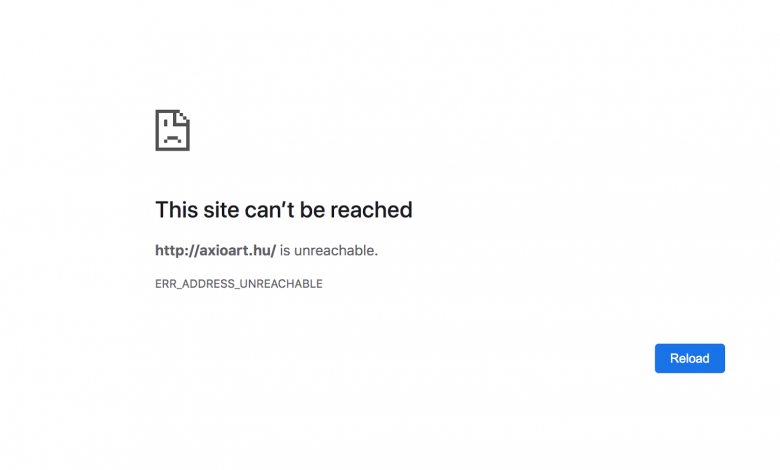
The ERR_ADDRESS_UNREACHABLE error is a common issue users may encounter while navigating websites using Google Chrome. This error message typically indicates a problem with the network connection, which various factors, such as corrupted site data, browser cache, faulty extensions, or issues with the router or proxy server, can cause. This guide will explore different troubleshooting methods to help you resolve the ERR_ADDRESS_UNREACHABLE error in Chrome and improve your browsing experience.
Table of Contents
Initial Troubleshooting Steps
Before diving into more advanced solutions, performing basic troubleshooting steps to tackle the ERR_ADDRESS_UNREACHABLE error is essential. These steps include:
Restart Your Browser or Use a Different Browser
Restart Google Chrome to see if the error resolves itself. If the issue persists, try accessing the website using a different browser, such as Mozilla Firefox, to check if the problem only affects Chrome or relates to the website.
Check Your Internet Connection
Ensure your device has a stable internet connection, as the ERR_ADDRESS_UNREACHABLE error may occur due to network connectivity issues. Connecting to a different Wi-Fi network or restarting your modem/router could improve the connection.
Disable All Chrome Extensions
Some Chrome extensions, particularly poorly coded ones, can interfere with the browser's connections and cause the ERR_ADDRESS_UNREACHABLE error. Turning off all Chrome extensions temporarily and re-enabling them one by one can help identify the problematic extension. Follow these steps:
- Open Google Chrome.
- Click the three-dot button in the upper-right corner of the browser window, and select "More tools" > "Extensions" from the dropdown menu.
- Turn off all your installed extensions on the Extensions page by toggling off the slider next to each extension.
Re-enable Extensions One by One
With all extensions disabled, check if the ERR_ADDRESS_UNREACHABLE error has been resolved. If the error disappears, you can start re-enabling the extensions individually. After enabling an extension, check if the error returns. Follow this process for all extensions to isolate the problematic extension.
- Once you identify the extension causing the error, uninstall it by either clicking the "Remove" button on the Extensions page or visiting the Chrome Web Store to remove it from there.
- Consider finding a suitable alternative for the problematic extension or contacting the extension's developer for a possible solution.
Disabling and identifying problematic extensions should help resolve the ERR_ADDRESS_UNREACHABLE error in Chrome. If the issue persists, continue exploring other troubleshooting methods to identify and fix the problem.
Clear Cookies, Browsing Data, and Cache in Chrome
One of the common causes of the ERR_ADDRESS_UNREACHABLE error in Chrome is corrupted browser cookies and cache files. Clearing browsing data, including cookies and cache files, can help resolve this issue. Launch the Google Chrome browser on your computer. Ensure that you have updated Chrome to the latest version for optimal performance and stability, then follow the steps below to clear your browsing data in Chrome:
- Click on the three-dot menu icon in Chrome's window's top-right corner.
- Select "Settings" from the dropdown menu.
- Scroll down and navigate to the "Privacy and Security" section.
- Click on "Clear browsing data."
- When the "Clear browsing data" window appears, switch to the "Advanced" tab.
- Set the "Time range" to "All time."
- Ensure that the boxes for "Browsing history," "Cookies and other site data," "Cached images and files," "Site settings," and "Hosted app data" are checked.
- Click on the "Clear data" button at the bottom of the window.
After clearing your browsing data, restart Chrome and check if the ERR_ADDRESS_UNREACHABLE error has disappeared. If the issue persists, use other troubleshooting methods to identify and fix the problem.
Clear Chrome’s DNS Cache
Another potential cause of the ERR_ADDRESS_UNREACHABLE error is Chrome's corrupted or outdated DNS cache. Clearing Chrome's DNS cache can help resolve this issue by forcing the browser to look up the website again. Follow the steps below to clear Chrome's DNS cache:
Access chrome://net-internals/#dns
Launch Google Chrome and type "chrome://net-internals/#dns" into the address bar. Press Enter to access Chrome's DNS settings.
Clear Host Cache
Click the "Clear host cache" button on the DNS settings page. That will clear Chrome's host cache, which may help resolve network issues without affecting browsing history or files.
Access chrome://net-internals/#sockets
Next, type "chrome://net-internals/#sockets" into Chrome's address bar and press Enter. That will open Chrome's socket settings.
Flush Socket Pools
Click the "Flush socket pools" button on the sockets settings page. This action will ensure that Chrome refreshes its connections to websites and may help resolve the ERR_ADDRESS_UNREACHABLE error.
Once you've completed these steps, close and relaunch Google Chrome. Check if the ERR_ADDRESS_UNREACHABLE error has been resolved. If not, continue exploring other troubleshooting methods to identify and fix the issue.
Disable Proxy Server
A proxy server can sometimes interfere with the connection, leading to the ERR_ADDRESS_UNREACHABLE error. Check the proxy settings on your computer and disable them temporarily to see if the issue is resolved.
Update Network Drivers
Outdated network drivers may also cause connectivity issues. Make sure to update your network drivers to the latest version through the device manager or download the latest drivers from your hardware manufacturer's website.
Following these initial troubleshooting steps, you should be able to identify and fix the ERR_ADDRESS_UNREACHABLE error in Chrome. If the error persists, consider seeking help from the website owner, your internet service provider, or a professional technician to diagnose the problem further.
Encountering the "ERR_ADDRESS_UNREACHABLE" error in Chrome can be frustrating, as it prevents you from accessing the desired website. However, following the troubleshooting steps mentioned earlier can effectively resolve the issue in most cases. Remember to check your internet connection, turn off proxy settings, clear browsing data, and temporarily disable the firewall or antivirus to identify the root cause. Additionally, keeping your browser and network drivers updated and scanning for malware can help prevent future occurrences of this error. By taking these steps, you can ensure a smoother browsing experience and eliminate the "ERR_ADDRESS_UNREACHABLE" error, allowing you to access websites without interruption.




