Troubleshooting Error Code 80090016: 3 Simple Methods
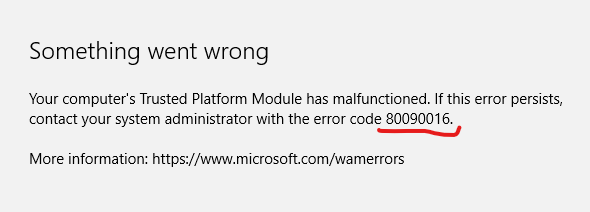
The 80090016 error code is familiar issue users face when using Microsoft applications like Outlook and Teams. This error typically occurs when the Trusted Platform Module (TPM) malfunctions, a specialized chip on almost every modern motherboard. The TPM is responsible for handling encryption and other security-related functions, and when it does not work correctly, it can cause problems with various Windows components.
Table of Contents
Error Code 80090016 Causes and Context
There are three primary reasons why the 80090016 error code may show up:
- Recent motherboard replacement can result in TPM tokens no longer matching the folders created initially.
- Issues with the user account that need to be resolved.
- Corruption in the software requires reinstallation to fix the problem.
TPM malfunctions can lead to error code 80090016 in Outlook, Teams, or other Microsoft applications. That can stem from outdated TPM firmware, a non-up-to-date TPM chip, or a recent system board replacement causing conflicts with the existing TPM setup. Understanding the TPM and addressing related issues is essential to fix the error.
Microsoft's Trusted Platform Module (TPM) is a hardware chip that enhances device security. It securely stores cryptographic keys, measures system integrity, and protects against unauthorized access and malware. TPM provides a root of trust for secure interactions between the OS, applications, and security components. It's integrated into Windows and widely used in enterprise environments to enforce policies and protect sensitive data. TPM is a crucial component in securing computing devices.
Method 1: Rename the Microsoft.AAD.BrokerPlugin Folder
If error code 80090016 has started occurring after replacing your motherboard on a computer, your best bet to fix this issue is to rename the Microsoft.AAD.BrokerPlugin_cw5n1h2txyewy folder, thus allowing Windows to create a new one with matching authentication tokens. Please note that you should sign in to another administrator account before renaming. If you do not have another one available, create one and log into it before performing the steps below.
Steps to Rename the Microsoft.AAD.BrokerPlugin Folder:
- Press the Windows key + R buttons to open the Run dialog box.
- Copy and paste the following path: C:\Users\%username%\AppData\Local\Packages\, then click OK.
- Find the folder named Microsoft.AAD.BrokerPlugin_cw5n1h2txyewy and copy it onto your desktop. That will serve as a backup for later recovery if something goes awry.
- Once done, go back to where the folder is and rename it by adding .old at the end of its name (changing it from Microsoft.AAD.BrokerPlugin_cw5n1h2txyewy to Microsoft.AAD.BrokerPlugin_cw5n1h2txyewy.old).
- Restart the PC: After renaming the folder, reboot your machine to apply the changes and see if this fixes the error code 80090016 issue in Outlook and Teams.
Method 2: Disable ADAL in Windows Registry Editor
Some users have successfully fixed error code 80090016 by turning off their Registry's ADAL (Active Directory Authentication Library) entry. ADAL is a .Net Framework tool that allows user authentication to an on-premises Active Directory deployment or the cloud. Whenever making changes in the Registry, it is crucial to create a backup to revert to the previous state in case of a malfunction.
Steps to Disable ADAL in Registry Editor:
- Ensure that all non-inbuilt Microsoft apps are closed.
- Press the Windows key + R buttons together, copy and paste regedit, then click OK to open Registry Editor.
- To create a backup version of your Registry, go to File in the top left corner and click on Export. Name it registry_backup and save it wherever you desire.
- Once done, navigate to the following folder on the left pane: HKEY_CURRENT_USER\Software\Microsoft\Office\16.0\Common\Identity.
- Select the Identity folder and check if you have the EnableADAL entry on the right pane. If you don't already have this entry, create one by right-clicking on the Identity folder, choosing New > DWORD 32-bit Value, and naming it EnableADAL.
- Next, right-click on EnableADAL and choose Modify… Under Value, change the number to 0 and click OK. That will turn off the EnableADAL entry.
- Restart the PC: After disabling ADAL in the Registry Editor, close and reboot it to see if the error code 80090016 issue in Outlook and Teams has disappeared.
Method 3: Remove Microsoft Office Credentials
Some users have found that removing Microsoft Office credentials in Credential Manager and re-logging into Microsoft Office can sometimes fix error code 80090016. Follow the steps below to remove the credentials and sign out, then sign back into the Microsoft Office applications:
Steps to Remove Credentials in Credential Manager:
- Hold down the Windows + R keys to open the Run dialog box.
- In the Run dialog, type in control.exe keymgr.dll and click OK.
- Select Windows Credentials.
- Locate MicrosoftOffice16_Data.
- Expand the MicrosoftOffice16_Data menu and click Remove.
- Click Yes to confirm the removal of credentials.
Steps to Sign Out and Sign In to Microsoft Office Applications:
- Open Outlook or any other Office application.
- Enter your password if prompted.
- Click File in the menu bar.
- Select Office Account.
- Click Sign out.
- Click Yes to confirm the sign-out.
- Then, click Sign In.
- Enter your email address and click Next.
After signing out and signing back into Microsoft Office applications, check whether the error code 80090016 issue has disappeared in Outlook and Teams. If the problem persists, it may require further troubleshooting or assistance from technical support.




