How to Backup Your Files in Windows 10

Your pictures, databases, documents, and archives store information that could be corrupted by hardware failures, viruses, and hacker attacks. Therefore, it is essential that you back up your files regularly.
Windows 10 comes with a built-in backup feature that creates copies of everything on the computer, including the apps, settings, and files. The tool is especially handy when you want to recover your entire system after a critical error, hardware/software failure, or re-installation.
NOTE: Bear in mind that the backup tool saves the backups on your hard drive. If your machine gets damaged or attacked by a hacker, the backup copies could get corrupted. Therefore, consider storing copies of your most important files on another device or cloud platform.
How to create a file backup on Windows 10
- Open the Start menu and click the setting button (⚙).
- In the Settings window, select Update & Security.
- In the new window, select Backup in the left panel.
- In the right panel, select the “Add a button” and choose an external drive for your backups.
NOTE: You can also connect an external storage device and select it as your backup storage location.
- In the new Backup options window, select More options, and click the “Back up now” button to create a system image(copy).
In the Backups options window, you can also set backup parameters such as which folder you wish to backup, how often you want the selected folders to be backed up, and how long your backups should be retained.
Do not get tempted by the “keep forever” option. Set reasonable parameters. Otherwise, you will run out of free disk space quickly as your backups also take up space.




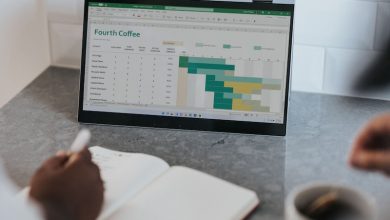
Leave a Reply
Thank you for your response.
Please verify that you are not a robot.