How to Use Your Apple Watch to Unlock Your iPhone

Since its introduction in 2017, Face ID facial recognition has become the preferred iPhone unlocking way for many users. However, with the now mainstream use of face masks, Apple's biometric feature has nothing to offer to those who wish not to, or cannot, enter their passcode, especially in public places.
The good news is that Apple has introduced a new feature that could ease your everyday tasks, allowing you to unlock your phone through a partial face scan that works in conjunction with Apple Watch.
The new Apple Watch-iPhone unlocking feature is still a beta version and comes with some limitations. It works only if you are wearing both the watch and a mask when unlocking your phone and cannot be used to authenticate Apple Pay or App Store purchases.
As the new feature is still being tested, users who wish to use it must create a profile on Apple's beta testing website.
Furthermore, the feature is not available on all iPhones. Only users who have the iPhone X or later (iOS 14.5 or later) and Apple Watch Series 3 or later (watchOS 7.4 or later). iOS 14.5 and watchOS 7.4 updates are available for public beta testers and developers.
Table of Contents
Requirements
- iPhone X or later with Face ID.
- iOS 14.5 or later installed on iPhone.
- Apple Watch Series 3 or later.
- watchOS 7.4 or later installed on Apple Watch.
To update your iPhone go to Settings > General > Software Update.
To update your Apple Watch, install iOS 14.5 on your iPhone and then launch the Watch app. In the Watch app, select the My Watch tab and then tap General > Software Update.
How to Set Up Unlock iPhone With Apple Watch
- On your iPhone, open the Settings app.
- Select Face ID & Passcode.
- Enter your iPhone's passcode.
- Scroll down to the "Unlock With Apple Watch" section.
- Set the toggle switch next to Apple Watch to an ON position. (If this option is grayed out, update your watchOS to version 7.4 or later.)
- Set a passcode for your Apple Watch:
- In the Watch app on your phone, go to Passcode > Turn Passcode On>enter the new code.
Unlock iPhone With Apple Watch
To use your Apple Watch as an iPhone unlocking device, you need to have the watch nearby on your wrist, unlocked, and protected by a passcode.
On your first attempt to unlock your iPhone with Apple Watch, you will be asked to enter your passcode. You will also need to enter your passcode if you remove your watch and the first time you set it up each day.




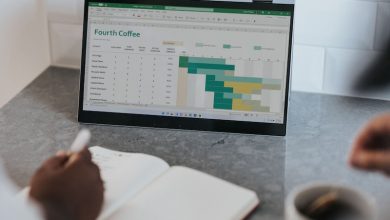
Leave a Reply
Thank you for your response.
Please verify that you are not a robot.