How to Backup Your iPhone to a MacBook

While tech companies have been launching reliable phones in the past several years, it's always good to back up your iPhone’s info in case it gets damaged or lost. Apple offers two backup options to its clients: iCloud and local backup on a computer, with both options having advantages
The iCloud backup is very convenient as it is automatic. The data is stored on an Apple server and is protected with strong encryption. However, some users don’t like this option because Apple retained the ability to decrypt the data stored on their server at the request of government authorities
The local backup is created and stored on a computer, with encryption being optional. The disadvantage of this method is that if you want to backup or restore data, you have to connect your phone to a computer physically. On the other hand, this method frees you from internet dependability as you don’t need an Internet connection to backup or restore information
In the past, iPhone users had to use the iTunes app to backup their phones. However, with the release of macOS 10.5 Catalina in 2019, Apple introduced a new backup procedure, now including it as an option in Finder
You can use Finder to sync settings, mage iCloud and local backups, and update or restore your iOS device.
How to back up your iPhone to a Mac
- Connect your iPhone to your Mac by using the supplied cable.
- On the Mac, open Finder and select your phone’s name in the left sidebar.
- If this is the first time you connect the two devices, click Trust in the Finder window.
- Tap Trust on your phone when prompted, and enter your passcode to confirm.
- In the General tab, click the circle next to “Back up all of the data on your iPhone to this Mac.”
- If you wish to encrypt the backup data, check the box next to “Encrypt local backup.”
- You will be asked to enter a password for the backup file.
- Click the “Back Up Now” button and wait for the process to be completed.
When the process is completed, you will be able to find the created backup in the General tab, above the Manage Backups button.




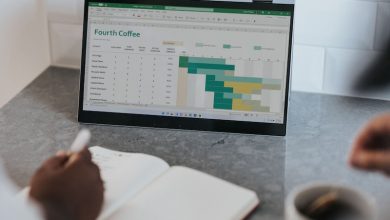
Leave a Reply
Thank you for your response.
Please verify that you are not a robot.