How to Change or Reset Your Instagram Password
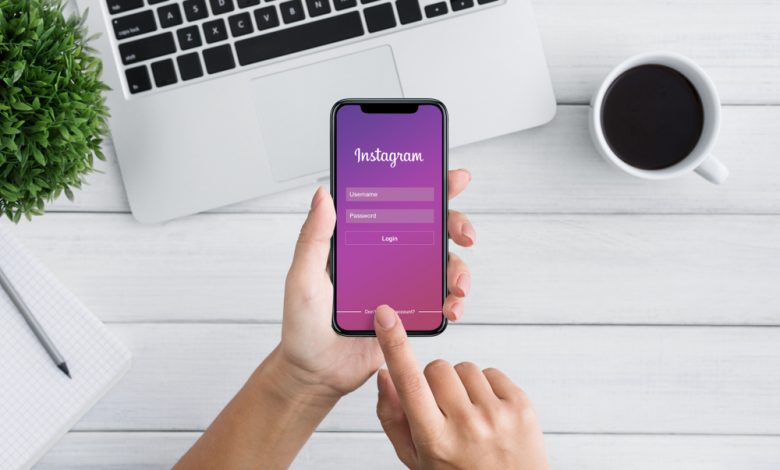
The photo-sharing platform Instagram is one of the most popular social media platforms nowadays. With more than 1 billion active monthly users, it is no surprise that the media has become a source of income for many people, who rely on their accounts to make a living.
However, with fame comes trouble. Hackers and other individuals with malicious intentions target Instagram users that use weak or leaked passwords. Although Instagram has security and anti-theft policies in place, it is your password that stays between you and the criminals, who will gladly take your account and use it for their personal and financial gain.
Cybersecurity experts say that it is essential to regularly change your passwords, as you would otherwise become an easy target for criminals. While it is up to you to decide whether you want to change your password on a weekly or monthly basis, make sure you always select strong passwords with at least 8-15 characters that include lower and capital letters, numbers, and special symbols.
However, there are certain complications that could turn something as simple as changing passwords into a challenge. No worries, We have prepared detailed instructions to guide you through this process. Follow our directions to get back online in no time.
Table of Contents
Reset forgotten Instagram Password
- Open the Instagram website or app.
- Click the "Forgot password?" link.
- Enter your username, email address, or phone number associated with your Instagram account.
- Click the "Send Login link" button.
- You will receive an email or text message from Instagram with a password reset link.
- Click the Instagram password reset link and follow the instructions to reset your password.
Change current Instagram Password.
- Open your Instagram account in the app or from a web browser.
- Click your profile picture and select Settings from the drop-down menu.
- Select "Change Password" in the left panel.
- Enter your current Instagram password and then the new password you wish to use.
- Click the "Change the Password" button.
Hacked Instagram account
If your Instagram account has been hacked, check your email inbox for a message from Instagram (security@mail.instagram.com), letting you know that your email address was changed. If you are lucky, you will be able to undo this change by clicking on the "revert this change" link in that message. Otherwise, you are left with only one option: to contact Instagram user support and request a login link. Follow the support instructions to regain control of your Instagram account.




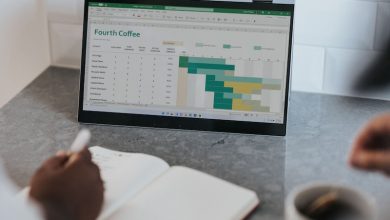
Leave a Reply
Thank you for your response.
Please verify that you are not a robot.