How to Fix the DRIVER_POWER_STATE_FAILURE Error in Windows

Despite its bad reputation, the Blue screen of Death is not fatal. In fact, it is a Windows feature designed to prevent hardware damage caused by critical system errors. When your OS runs into a critical and potentially dangerous error, the Blue Screen will shut down and relaunch the system.
The screen usually displays a general message, informing you about the crash. However, if you are lucky, additional error codes could be included in the message. These codes are not specific, but they can save you hours of troubleshooting.
The "DRIVER_POWER_STATE_FAILURE" is a prime example of an additional BSOD error code. It directs your attention towards the device drivers and the potential errors they could encounter.
Table of Contents
What are the device drivers?
The device drivers are pieces of software that Windows uses to control your computer’s hardware and all devices you connect to the machine, such as speakers, Bluetooth, graphics card, keyboards, etc.
As with any other software, the device drivers could encounter bugs and errors, usually caused by corrupted or missing files.
When troubleshooting driver-related problems, it is recommended that you spare a minute to check whether you are running the right driver for your hardware.
How to Fix the DRIVER_POWER_STATE_FAILURE error
Fix 1. Update Drivers
- Open the Start menu, type “device manager” and select the Device Manager app.
The Device Manager lists all drivers your computer uses. Start updating the ones that are most likely to cause the error, such as the graphics card driver.
- Right-click on the driver and select “Update” from the context menu.
- You will be asked to choose from automatic and manual update options. Bear in mind that while the automatic option seems very convenient, it might fail to deliver the latest version of the driver if the device manufacturer didn’t register the update in Microsoft's database. Consider visiting the device manufacturer's website for more accurate information.
- Follow the on-screen instructions to complete the update.
Fix 2. Reinstall Drivers
As some corrupted files might not be replaced during the driver update, it is recommended that you perform a clean installation of any problematic driver.
- Open the Start menu, type “device manager” and select the Device Manager app.
- In the Device Manager window, right-click on the driver and select “Uninstall” from the context menu.
- A pop-up window will ask you whether you want to uninstall the driver.
- If available, click the “Delete the driver software for this device” checkbox and then click the “Uninstall” button.
- Restart your computer. Upon system boot-up, Windows will detect the missing driver and will add it automatically.
Note: If your computer has problems booting up, start Windows in Safe Mode with Networking.
Fix 3. Adjust Power Management Options
- Open the Device Manager and expand the "Network adapters" list.
- Right-click on the network adapter and select "Properties" from the context menu.
- In the network adapter properties window, open the “Power Management” tab.
- In the “Power Management” tab, make sure that the “Allow the computer to turn off this device to save power” option is disabled.
- Apply these settings to all devices connected to your computer.
Fix 6. Adjust Power Plan Settings
- Open the Start menu, type “edit power plan’ and select the “Edit power plan” result.
- In the Edit Plan Settings window, click the “Change advanced power settings’ link.
- In the Power Options window, expand the “PCI Express” (sometimes called “Graphic Settings” or “Link state Power Management”) list.
- Make sure that both “On battery” and “Plugged in” options are set to OFF.
- In the Power Options window, expand the “Wireless Adapter Settings” list.
- Make sure that both “On battery” and “Plugged in” options are set to “Maximum Performance”.
- Click “Apply” then “OK.”




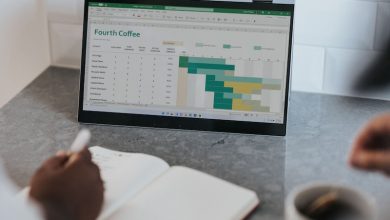
Leave a Reply
Thank you for your response.
Please verify that you are not a robot.